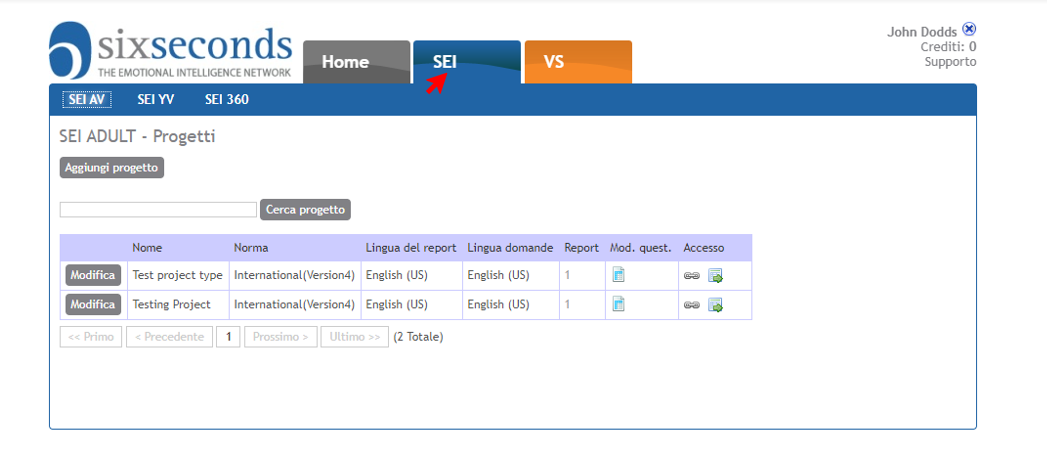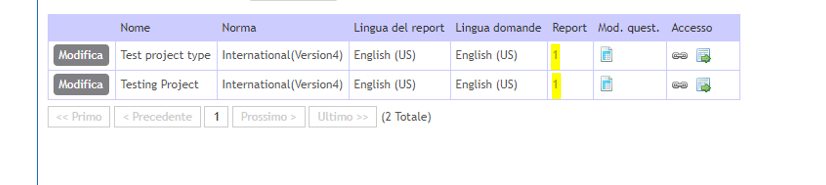If you have already sent out the link to the test takers and want to see who has taken the assessment - and even view their profiles - follow these steps: Step-by-step guide- Log in to Tools system: https://tools.6seconds.org
- It will look something like this after logging in. Click on the button that says SEI at the top.
 Image Removed Image Removed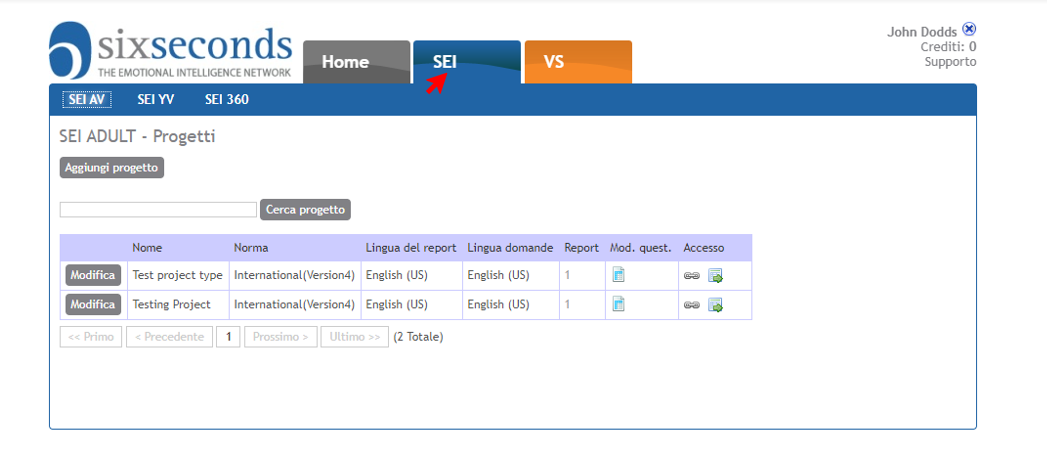 Image Added Image Added
Click on the number under Reports  Image Removed Image Removed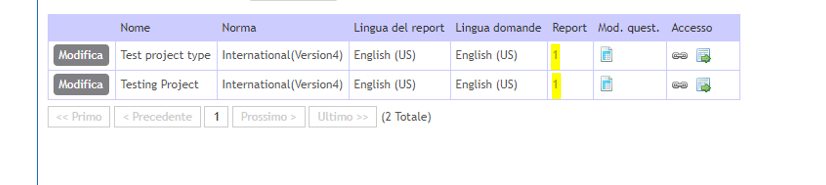 Image Added Image Added
| Info |
|---|
If the number is a 0, it means no one has taken the assessment yet. |
- You will see a list of those who have taken the assessment, the date completed, and the duration time. Icons with the initials of the reports - Data, Dev., BBP, BDP, etc. - can be clicked on to get those specific reports.
 Image Removed Image Removed
| Info |
|---|
| title | Tip: Downloading Profiles |
|---|
| If you click one of the icons under "Reports" the Profile will open, and you can save it. If you want a different Profile, or the same Profile in another language, check out: How to Add a Profile |
Related articles| Filter by label (Content by label) |
|---|
| showLabels | false |
|---|
| max | 5 |
|---|
| spaces | TK2 |
|---|
| showSpace | false |
|---|
| sort | modified |
|---|
| reverse | true |
|---|
| type | page |
|---|
| cql | label in ( "profile" , "sei" ) and type = "page" and space = "TK2" |
|---|
| labels | sei profile |
|---|
|
Cómo Ver si Su Cliente ya ha Tomado el SEISi ya ha enviado el enlace a los examinadores y desea ver quién ha realizado la evaluación e incluso ver sus perfiles, siga estos pasos: Paso a Paso- Entrar en: https://tools.6seconds.org
- Verá una pantalla similar después de iniciar la sesión. Haga clic en el botón que dice SEI en la parte superior.
 Image Removed Image Removed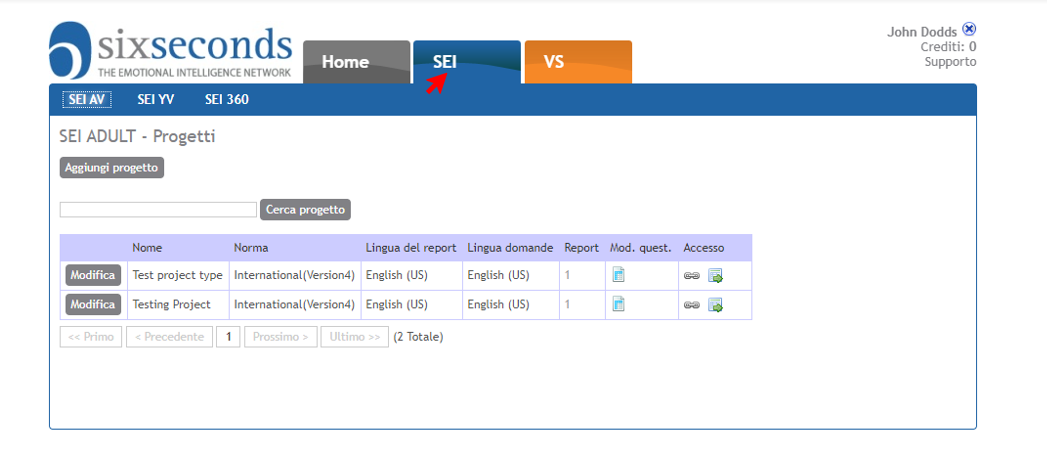 Image Added Image Added
Dar clic a Reports  Image Removed Image Removed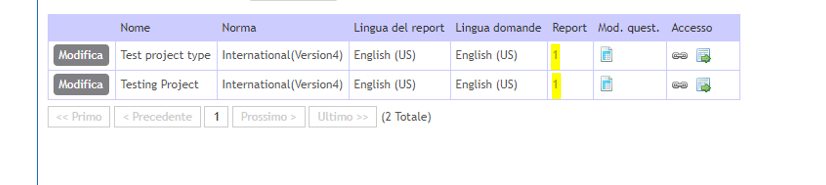 Image Added Image Added
| Info |
|---|
Si el número es 0, esto significa que nadie ha tomado la evaluación aún. |
- Verá una lista de las personas que tomaron la evaluación, el día que fue tomado, y en cuanto tiempo. Iconos con la iniciales del los reportes Data, Dev., BBP, BDP, etc. - parecerán y puede accesar con tan sólo dar clic en cada icono.
 Image Removed Image Removed
| Info |
|---|
| title | Sugerencia: Descargando los reportes |
|---|
| Si le da clic a uno de los iconos en "Reports" , el documento se abrirá y puede guardarlos en su computadora. Si desea agregar un perfil diferente, o en otro lenguaje puede mirar aquí Cómo agregar un perfil |
Artículos relacionados| Filter by label (Content by label) |
|---|
| showLabels | false |
|---|
| max | 5 |
|---|
| spaces | TK2 |
|---|
| showSpace | false |
|---|
| sort | modified |
|---|
| reverse | true |
|---|
| type | page |
|---|
| cql | label in ( "profile" , "sei" ) and type = "page" and space = "TK2" |
|---|
| labels | sei profile |
|---|
|
Se il link è stato già inviato ai test takers e si vuole sapere chi ha già compilato il test - e anche vedere i loro profili - basta seguire questi punti: Guida step-by-step- Accedere al sistema Tools: https://tools.6seconds.org
- Se si possiede un account Profiler, apparirà qualcosa di simile a questo dopo aver effettuato il log in (gli account "Assessor Certificato" hanno più opzioni) – fare click sul link: View your existing projects
 Image Removed Image Removed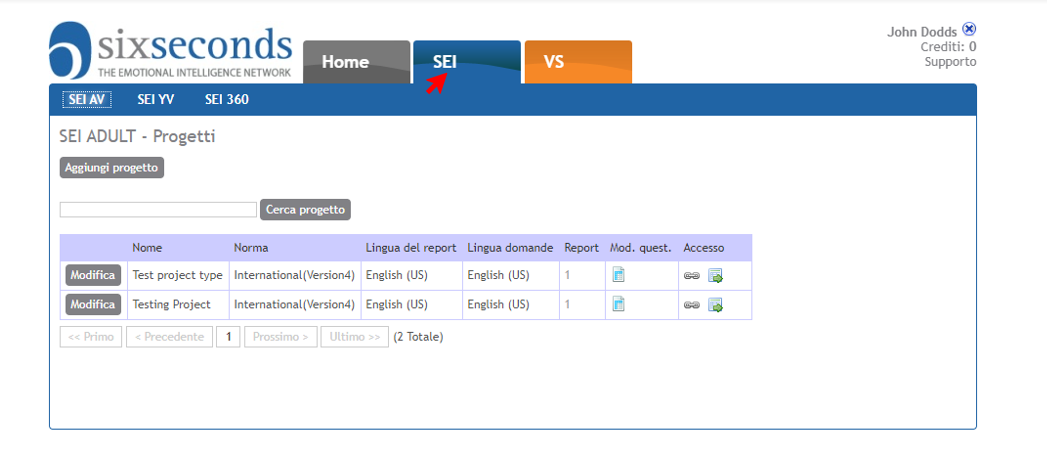 Image Added Image Added
Fare click sul numero blu sotto Reports  Image Removed Image Removed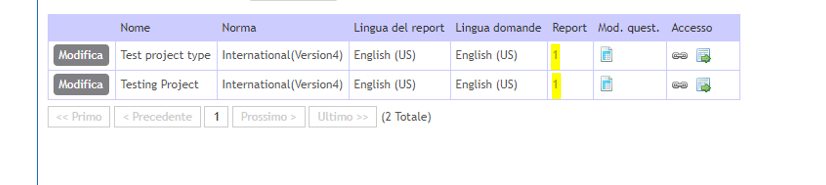 Image Added Image Added
| Info |
|---|
Se il numero è 0, significa che nessuno ha ancora fatto il test. |
- Si vedrà una lista di coloro che hanno già effettuato il test, la data di completamento e il tempo impiegato. Le icone dei report - BBP, BDP, etc. - possono essere selezionate per ottenere quei report specifici.
 Image Removed Image Removed
| Info |
|---|
| title | Tip: Downloading Profiles |
|---|
| Se si fa click su una delle icone sotto "Reports" il Profile sarà aperto, e potrà essere salvato. Se si desidera un Profilo diverso, oppure lo stesso Profilo in un altro linguaggio, vedere: How to Add a Profile |
Related articles| Filter by label (Content by label) |
|---|
| showLabels | false |
|---|
| max | 5 |
|---|
| spaces | TK2 |
|---|
| showSpace | false |
|---|
| sort | modified |
|---|
| reverse | true |
|---|
| type | page |
|---|
| cql | label in ( "profile" , "sei" ) and type = "page" and space = "TK2" |
|---|
| labels | sei profile |
|---|
|
|