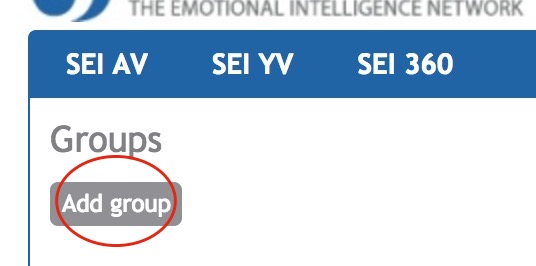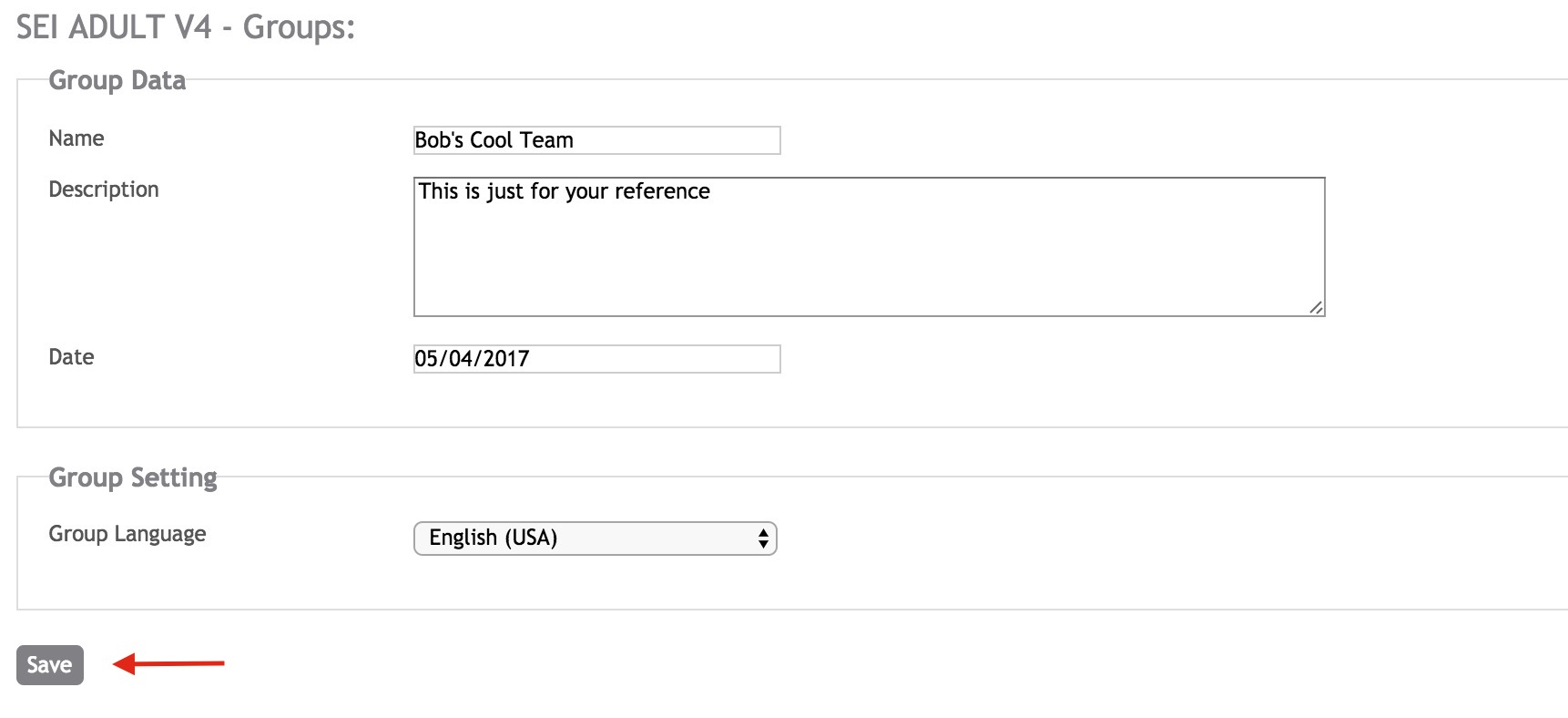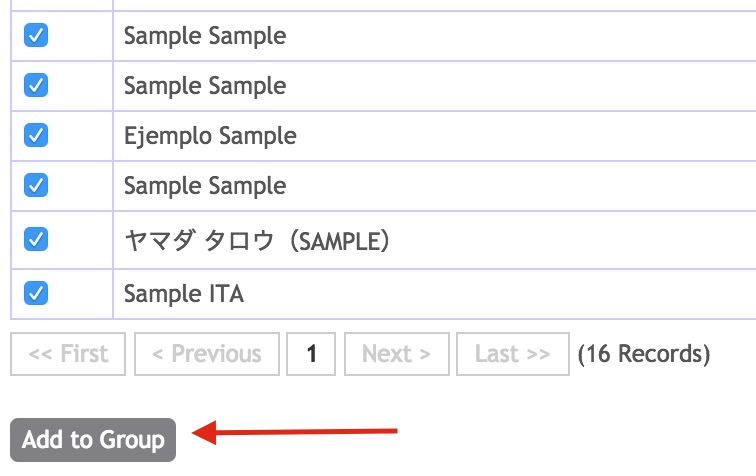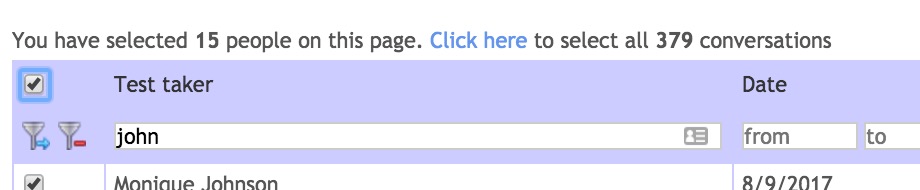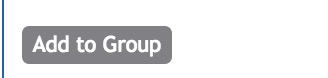Some of the reports offered by 6seconds are produced manually. The following are the reports we offer and the process to order them. Please follow these steps to prepare the files. SEI Group Report: Step-by-step guideLog into https://tools.6seconds.org and, if you are a Profiler, you will see the link like this: 
Note for SEI Assessors If you are certified as a SEI Assessor, after logging in, click the SEI tab, and then select Groups from the SEI-AV menu:
You will see a list of your groups, if any. Click to Add Group:
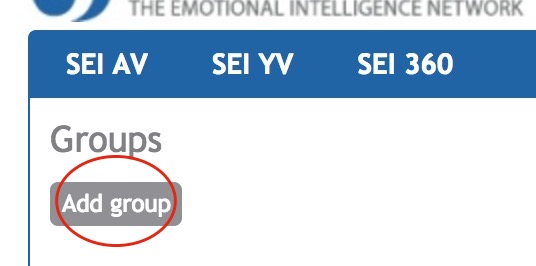 A "Group" refers to the people who will be included in the Dashboard. They could all be from one Project, but you can also make a Group from multiple Projects.
- Fill in the Add Group form and click Save:
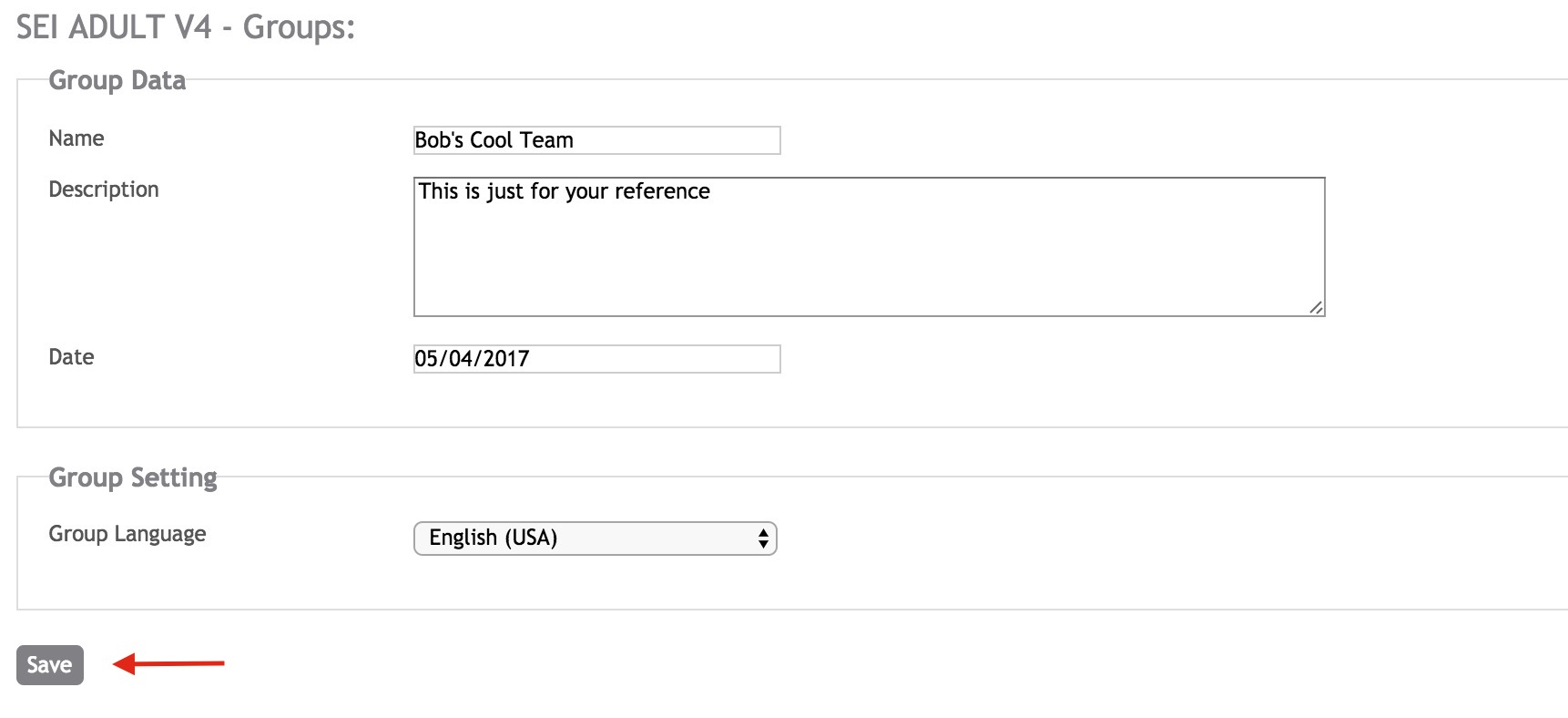
- You'll be re-directed to a screen where you can add people to the group. You can search for anyone in your account to add them to the Group. There are 3 ways to find people....
A. You can search for individual people ("Test Takers") by typing part of the name and clicking the blue filter button...

or,
B. You can search for one of your Projects, and filter:

Once you've found the people you want in your group, checkmark their names and click to add them to your group:
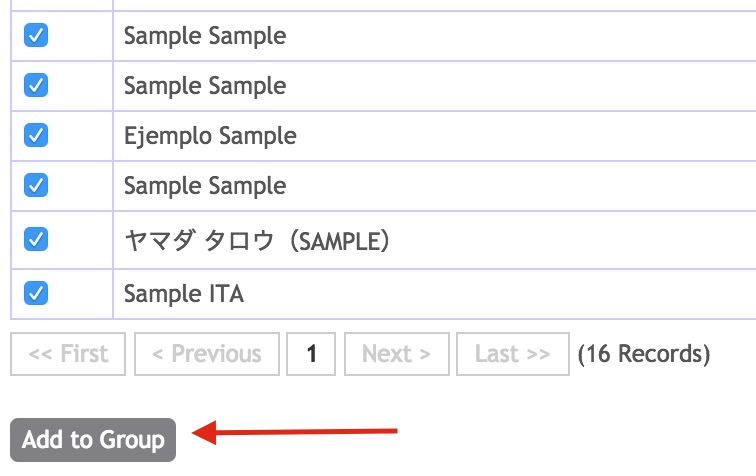
or,
C, You can add everyone in your search parameters. For example, if I search for "john" there are many pages of results. You can checkmark to add the first 15... then, the system asks if I want to add the rest: 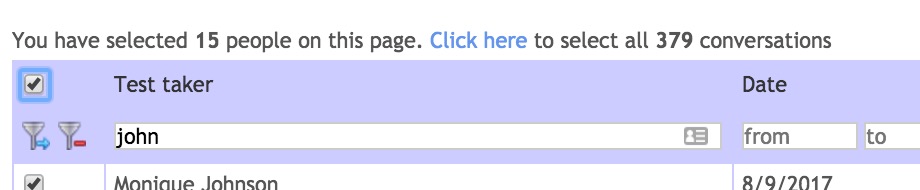
If I click where it says "Click here" to add all, it then says: 
Now, if I scroll down and click to add to group, 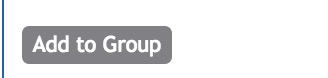
all 379 are added.
- Next, you will want to email Tools@6seconds.org
- Be sure to include the name of the group you created for the Report
- If the Title and Date in the Report should be different from the Title and date in the group you created, please make that clear.
- You will receive an email from someone at the global office asking for any additional details and a timeline for completion.
SEI Comparison Group Report:For the comparison report, the process is similar to that of the group report but you will need to create 2 separate groups. - Follow the instructions above for creating a group. Please create 2 separate groups you want to compare with the same sample size. This report is generally used to compare the same participants before and after a training to see which areas were improved.
- Next, you will want to email Tools@6seconds.org
- Be sure to include the name of the groups you created for comparison.
- If the Title and Date in the Report should be different from the Title and date in the groups you created, please make that clear.
- You will receive an email from someone at the global office asking for any additional details and a timeline for completion.
Custom Reports: Email tools@6seconds.org Some of the reports offered by 6seconds are produced manually. The following are the reports we offer and the process to order them. Please follow these steps to prepare the files. SEI Group Report: Paso a Paso
Acceder a https://tools.6seconds.org y, si eres un Profiler verás este cuadro: 
Para Asesores SEI Si estás certificado/a como Asesor SEI, después del acceso a la Intranet puedes hacer clic en la sección SEI , para seleccionar Groups del menu de SEI-AV:
Verás una lista de tus grupos, si es aplicable. Haz clic en Add Group:
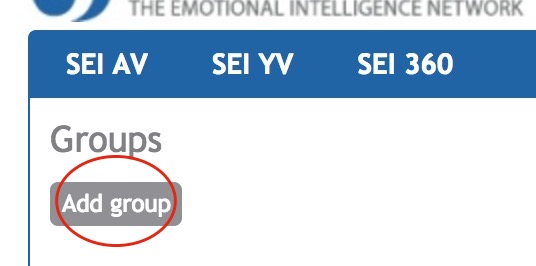 Un "Grupo" se refiere a las personas que se incluirán en el Dashboard. Todos ellos pueden pertenecer a un proyecto, pero también puedes escoger participantes de varios proyectos.
- Completar el formato de Add Group y haz clic en Save
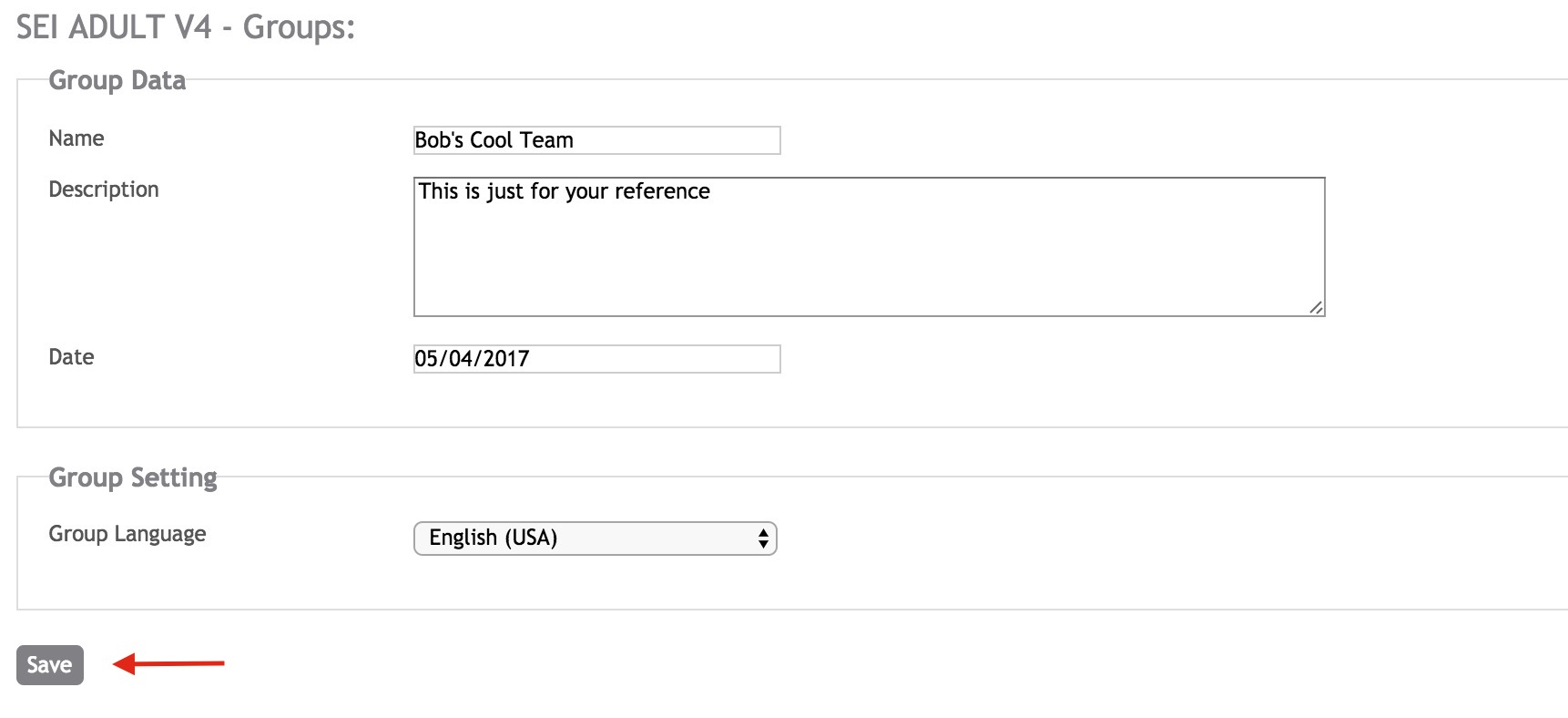
- Será re dirigido/a a una pantalla donde podrás agregar más personas al grupo. Puedes buscar a cualquier persona en tu cuenta para agregarla al grupo. Hay 3 maneras de encontrar a las personas ....
A. Puede buscar personas individuales ("Test Takers") escribiendo parte del nombre y haciendo clic en el botón del filtro azul ...

o,
B. Puedes buscar por un nombre específico en Projects, y usar el filtro:

Una vez que encuentres las personas que deseas agregar a tu grupo, marca sus nombres y haz clic para agregarlos a su grupo:
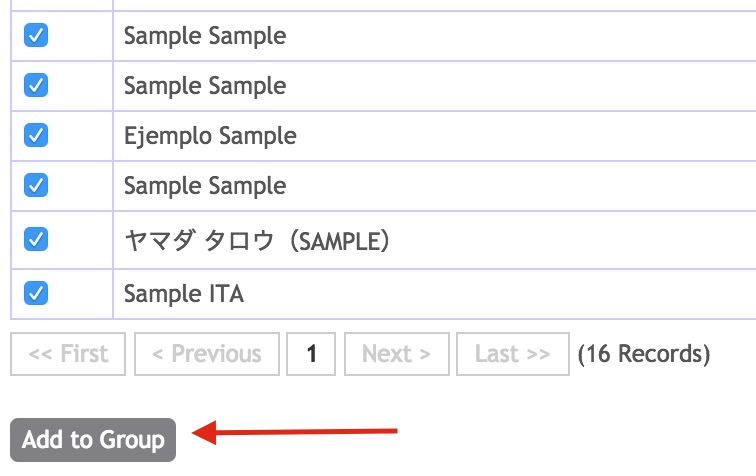
o,
C. Puedes agregar a un grupo de varios resultante de los parámetros de tu búsqueda. Por ejemplo, si buscaste a "john" y hay muchas páginas de resultados. Puedes marcar todos el casillero y agregar a los primeros 15 ... entonces, el sistema preguntará si deseas agregar el resto: 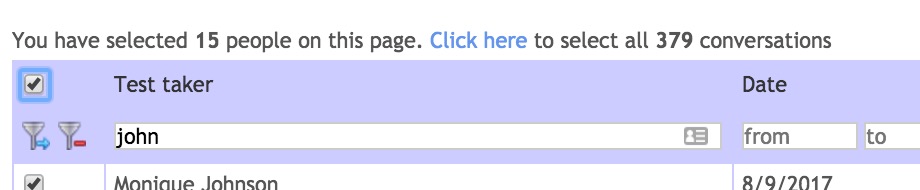
Si haces clic en donde dice: Click here los agregarás a todos. 
Ahora si desciendo al final de la pantalla y hago clic en Add to Group, 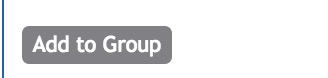
los 379 serán agregados. - Next, you will want to email Tools@6seconds.org
- Be sure to include the name of the group you created for the Report
- If the Title and Date in the Report should be different from the Title and date in the group you created, please make that clear.
- You will receive an email from someone at the global office asking for any additional details and a timeline for completion.
SEI Comparison Group Report:For the comparison report, the process is similar to that of the group report but you will need to create 2 separate groups. - Follow the instructions above for creating a group. Please create 2 separate groups you want to compare with the same sample size. This report is generally used to compare the same participants before and after a training to see which areas were improved.
- Next, you will want to email Tools@6seconds.org
- Be sure to include the name of the groups you created for comparison.
- If the Title and Date in the Report should be different from the Title and date in the groups you created, please make that clear.
- You will receive an email from someone at the global office asking for any additional details and a timeline for completion.
Custom Reports: Email tools@6seconds.org Some of the reports offered by 6seconds are produced manually. The following are the reports we offer and the process to order them. Please follow these steps to prepare the files. SEI Group Report: Guida step-by-step
Accedere a https://tools.6seconds.org e, se si è Profiler, appariranno dei link come questi: 
Nota per i SEI Assessor Se si è certificati come SEI Assessor, dopo aver effettuato il log in, fare click sulla tab SEI, poi selezionare Groups dal menu SEI-AV:
Apparirà una lista dei propri gruppi, se se ne possiede qualcuno. Fare click su Add Group:
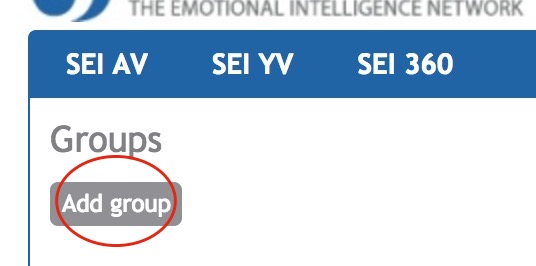
- Compilare il modulo per aggiungere un gruppo e salvare:
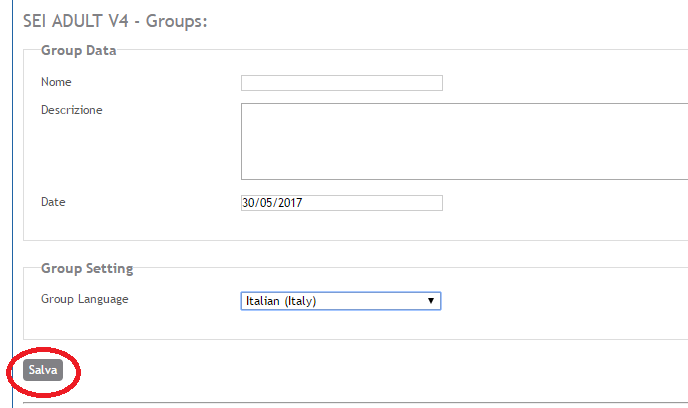
- Si verrà reindirizzati verso una schermata in cui è possibile aggiungere persone al gruppo. E' possibile cercare chiunque nel proprio account e aggiungerlo al Gruppo. Ci sono 2 modi per trovare le persone...
A. Si può cercare il soggetto individualmente ("Test Takers") scrivendo parte del nome e facendo click sul pulsante di filtro blu...

oppure,
B. Si può cercare nei propri Progetti, e filtrare:

Una volta trovate le persone che si vogliono nel gruppo, contrassegnare i loro nomi e fare click per aggiungerli al proprio gruppo:
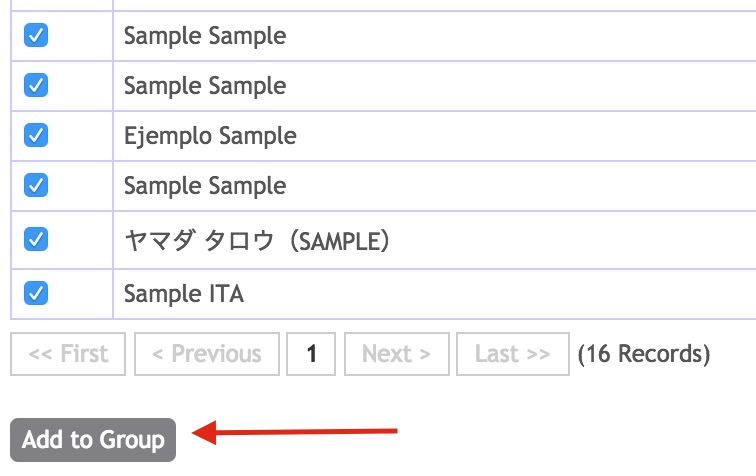
or,
C, You can add everyone in your search parameters. For example, if I search for "john" there are many pages of results. You can checkmark to add the first 15... then, the system asks if I want to add the rest: 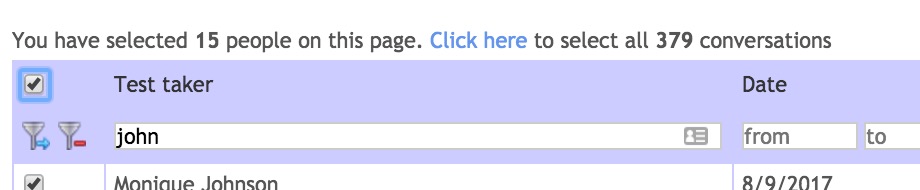
If I click where it says "Click here" to add all, it then says: 
Now, if I scroll down and click to add to group, 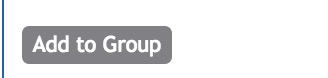
all 379 are added.
- Next, you will want to email Tools@6seconds.org
- Be sure to include the name of the group you created for the Report
- If the Title and Date in the Report should be different from the Title and date in the group you created, please make that clear.
- You will receive an email from someone at the global office asking for any additional details and a timeline for completion.
SEI Comparison Group Report:For the comparison report, the process is similar to that of the group report but you will need to create 2 separate groups. - Follow the instructions above for creating a group. Please create 2 separate groups you want to compare with the same sample size. This report is generally used to compare the same participants before and after a training to see which areas were improved.
- Next, you will want to email Tools@6seconds.org
- Be sure to include the name of the groups you created for comparison.
- If the Title and Date in the Report should be different from the Title and date in the groups you created, please make that clear.
- You will receive an email from someone at the global office asking for any additional details and a timeline for completion.
Group Development Report:Instructions Custom Reports: Email tools@6seconds.org |