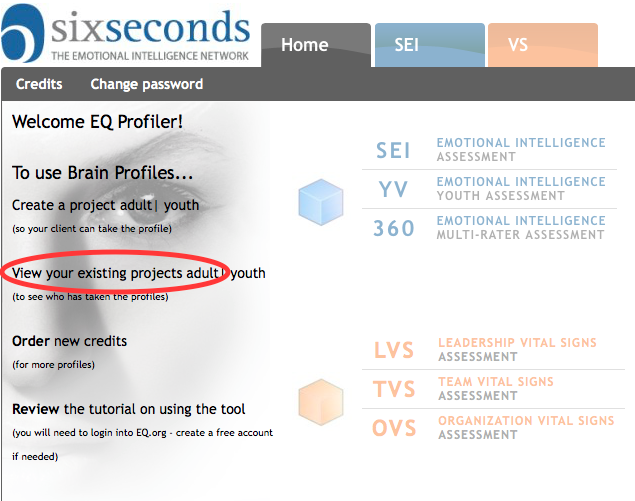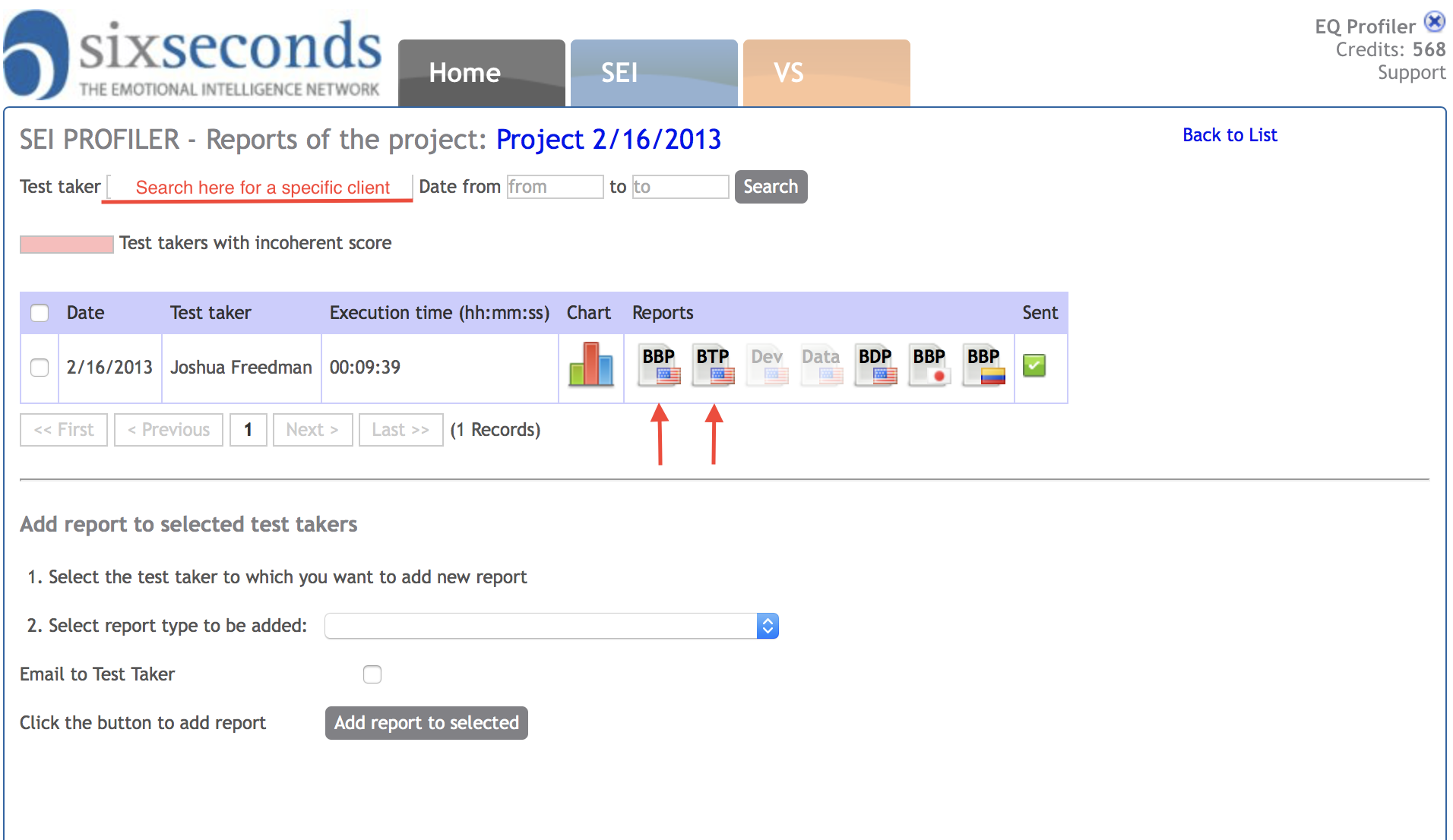| rw-ui-tabs-macro |
|---|
| ui If you want to take a look at a client's report, you can find it by following these steps: Step-by-step guide- Log in to Tools system: https://tools.6seconds.org
- If you have a Profiler account, it will look something like this after logging in ("Certified Assessor" accounts have more options) – click on the link: View your existing projects
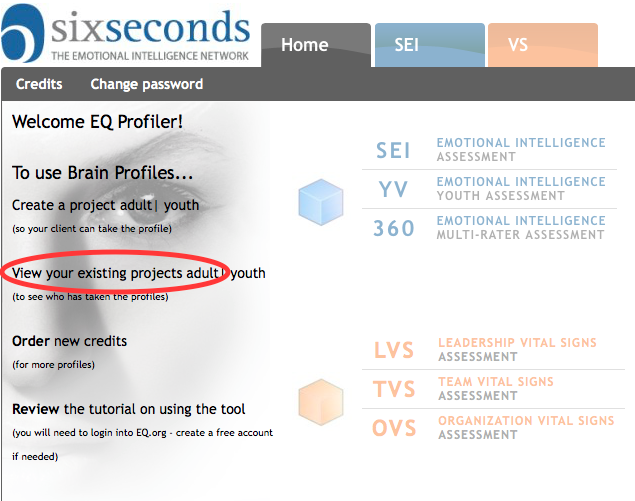 Image Added Image Added - Click on the blue number under Reports
 Image Added Image Added
You will see a list of those who have taken the assessment, the date completed, and the duration time. Icons with the initials of the reports - BBP, BTP, etc. - can be clicked on to get those specific reports.
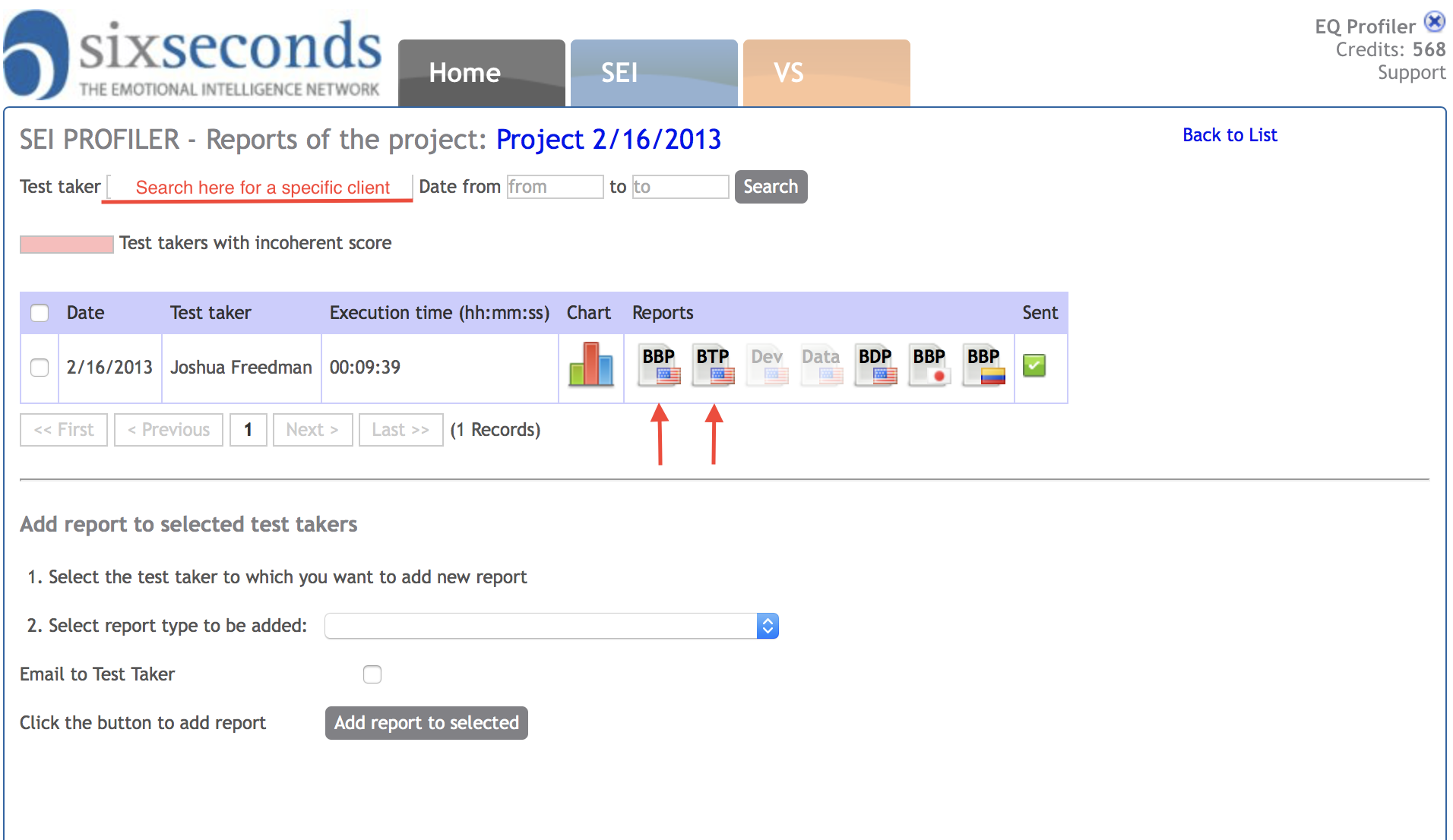 Image Added Image Added
Related articlesRelated articles appear here based on the labels you select. Click to edit the macro and add or change labels. false5TK2falsemodifiedtruepagelabel in ("profile","sei") and type = "page" and space = "TK2"sei profile true |
| Related issues | |
|---|
| Ui tab |
|---|
|
Se si vuole dare un'occhiata al report di un cliente, è possibile trovarlo seguendo questi passaggi:
Guida step-by-step
Accedere al sistema Tools: https://tools.6seconds.orgSe si possiede un account Profiler, apparirà qualcosa simile a questo dopo aver effettuato il log in (gli account "Assessor Certificati" hanno più opzioni) – fare click sul link: Vedere i propri progetti esistenti
Fare Click sul numero blu sotto i Reports
Si vedà una lista di coloro che hanno sostenuto la valutazione, la data di completamento, e il tempo impiegato. Le Icone con le iniziali dei report - BBP, BTP, etc. - possono essere selezionate per ottenere i report specifici.
Related articles
Related articles appear here based on the labels you select. Click to edit the macro and add or change labels.
false5TK2falsemodifiedtruepage| Filter by label (Content by label) |
|---|
| showLabels | false |
|---|
| max | 5 |
|---|
| spaces | TK2 |
|---|
| showSpace | false |
|---|
| sort | modified |
|---|
| reverse | true |
|---|
| type | page |
|---|
| cql | label in ( "profile" , "sei" ) and type = "page" and space = "TK2" |
|---|
| labels | sei profile |
|---|
|
SpanishCómo Ver un Perfil
If you want to take a look at a client's report, you can find it by following these steps:
Step-by-step guide
- Log in to Tools system: https://tools.6seconds.org
- If you have a Profiler account, it will look something like this after logging in ("Certified Assessor" accounts have more options) – click on the link: View your existing projects
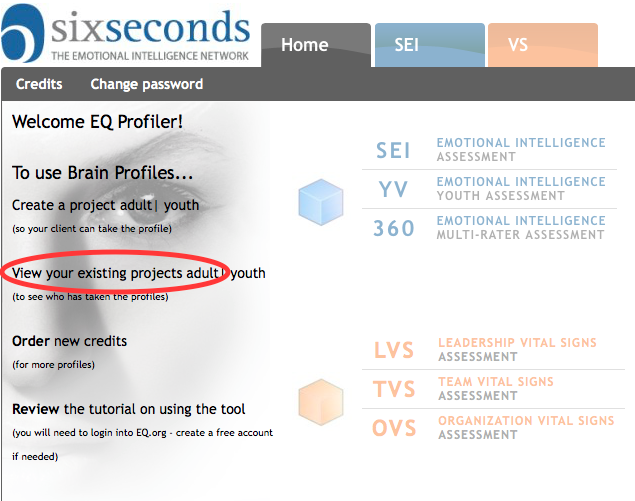 Image Added
Image Added - Click on the blue number under Reports
 Image Added
Image Added
You will see a list of those who have taken the assessment, the date completed, and the duration time. Icons with the initials of the reports - BBP, BTP, etc. - can be clicked on to get those specific reports.
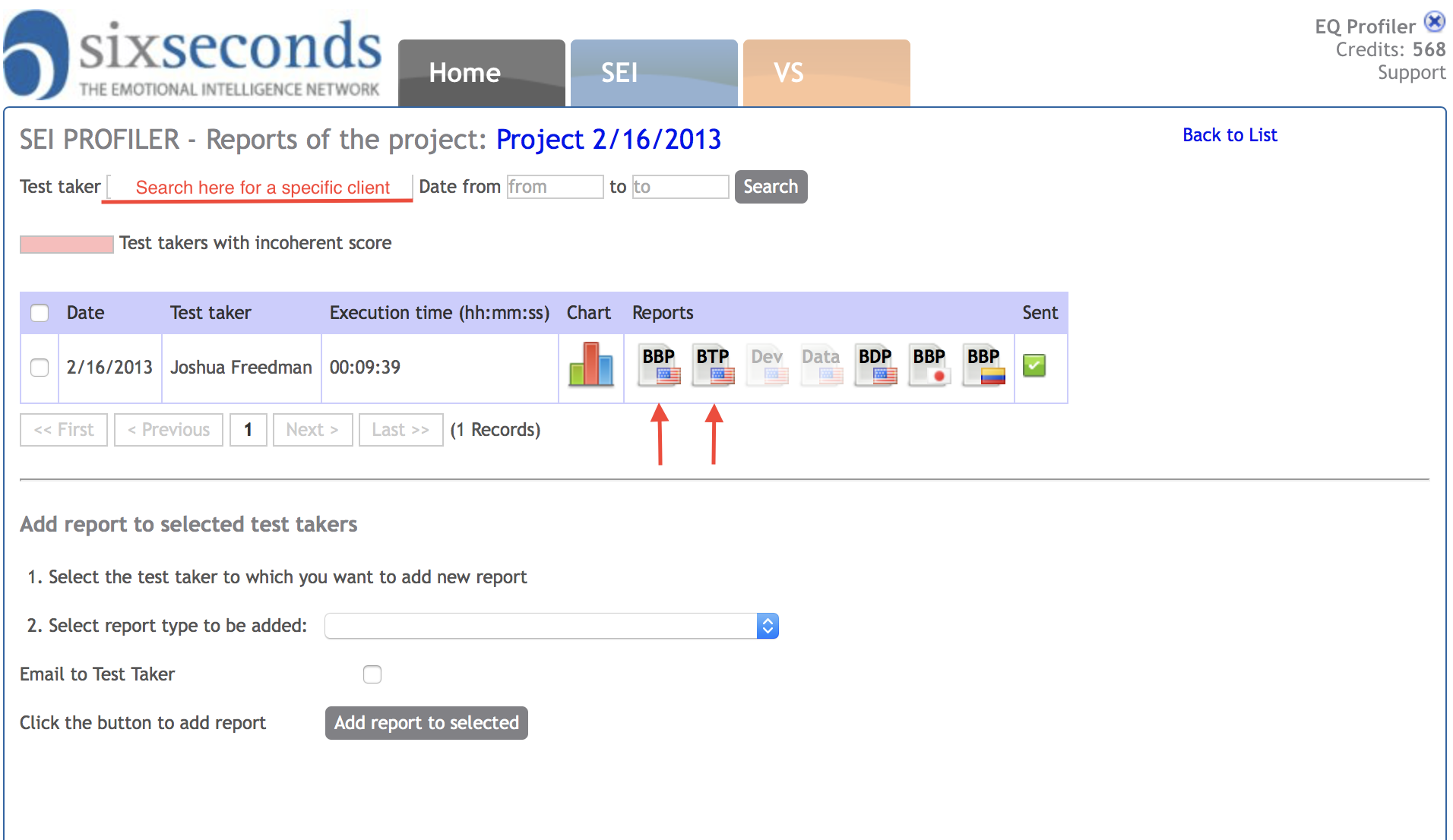 Image Added
Image Added
Related articles
| Filter by label (Content by label) |
|---|
| showLabels | false |
|---|
| max | 5 |
|---|
| spaces | TK2 |
|---|
| showSpace | false |
|---|
| sort | modified |
|---|
| reverse |
|---|
|
Related articles appear here based on the labels you select. Click to edit the macro and add or change labels.
false5TK2falsemodifiedtruepage| true | | type | page |
|---|
| cql | label in ( "profile" , "sei" ) and type = "page" and space = "TK2" |
|---|
| labels | sei profile |
|---|
|
Se si vuole dare un'occhiata al report di un cliente, è possibile trovarlo seguendo questi passaggi:
Guida step-by-step
- Accedere al sistema Tools: https://tools.6seconds.org
- Se si possiede un account Profiler, apparirà qualcosa simile a questo dopo aver effettuato il log in (gli account "Assessor Certificati" hanno più opzioni) – fare click sul link: Vedere i propri progetti esistenti
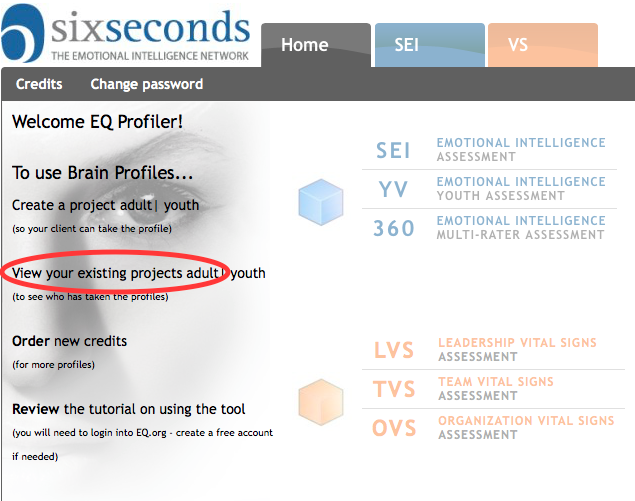 Image Added
Image Added - Fare Click sul numero blu sotto i Reports
 Image Added
Image Added
Si vedà una lista di coloro che hanno sostenuto la valutazione, la data di completamento, e il tempo impiegato. Le Icone con le iniziali dei report - BBP, BTP, etc. - possono essere selezionate per ottenere i report specifici.
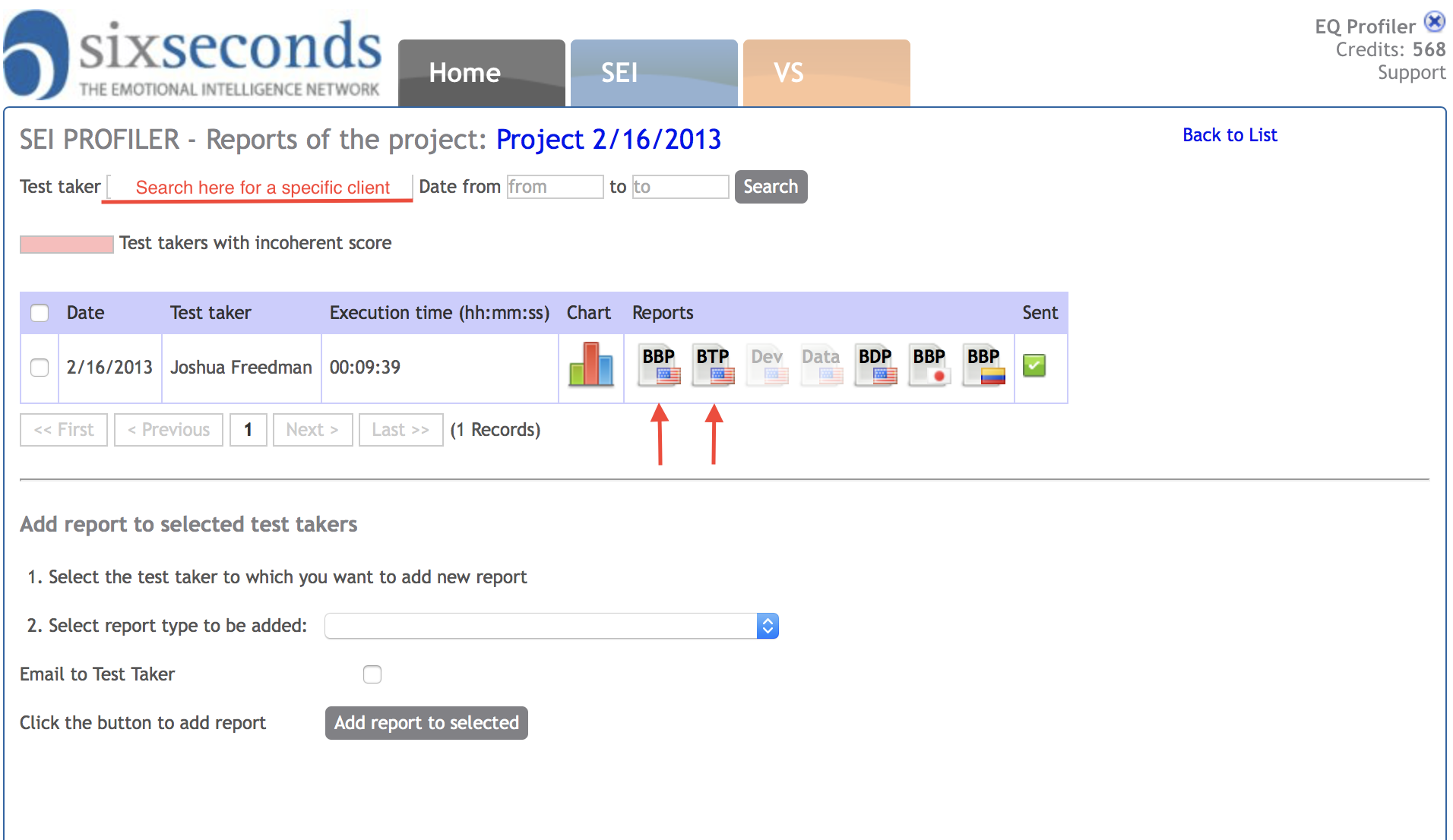 Image Added
Image Added
Related articles
| Filter by label (Content by label) |
|---|
| showLabels | false |
|---|
| max | 5 |
|---|
| spaces | TK2 |
|---|
| showSpace | false |
|---|
| sort | modified |
|---|
| reverse | true |
|---|
| type | page |
|---|
| cql | label in ( "profile" , "sei" ) and type = "page" and space = "TK2" |
|---|
| labels | sei profile |
|---|
|
...