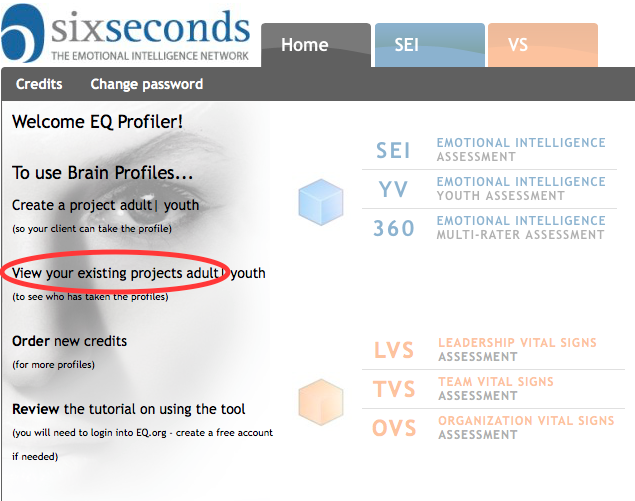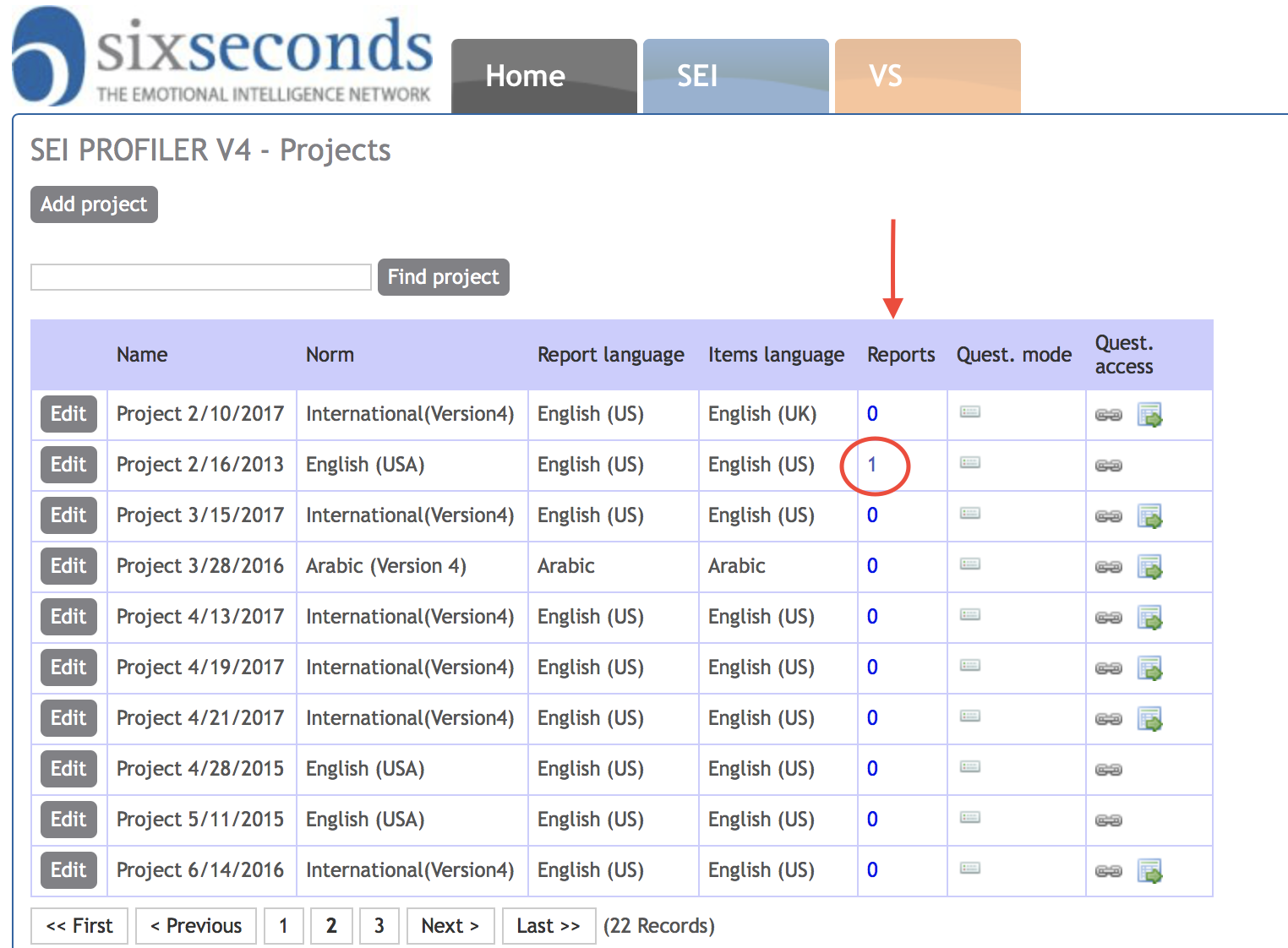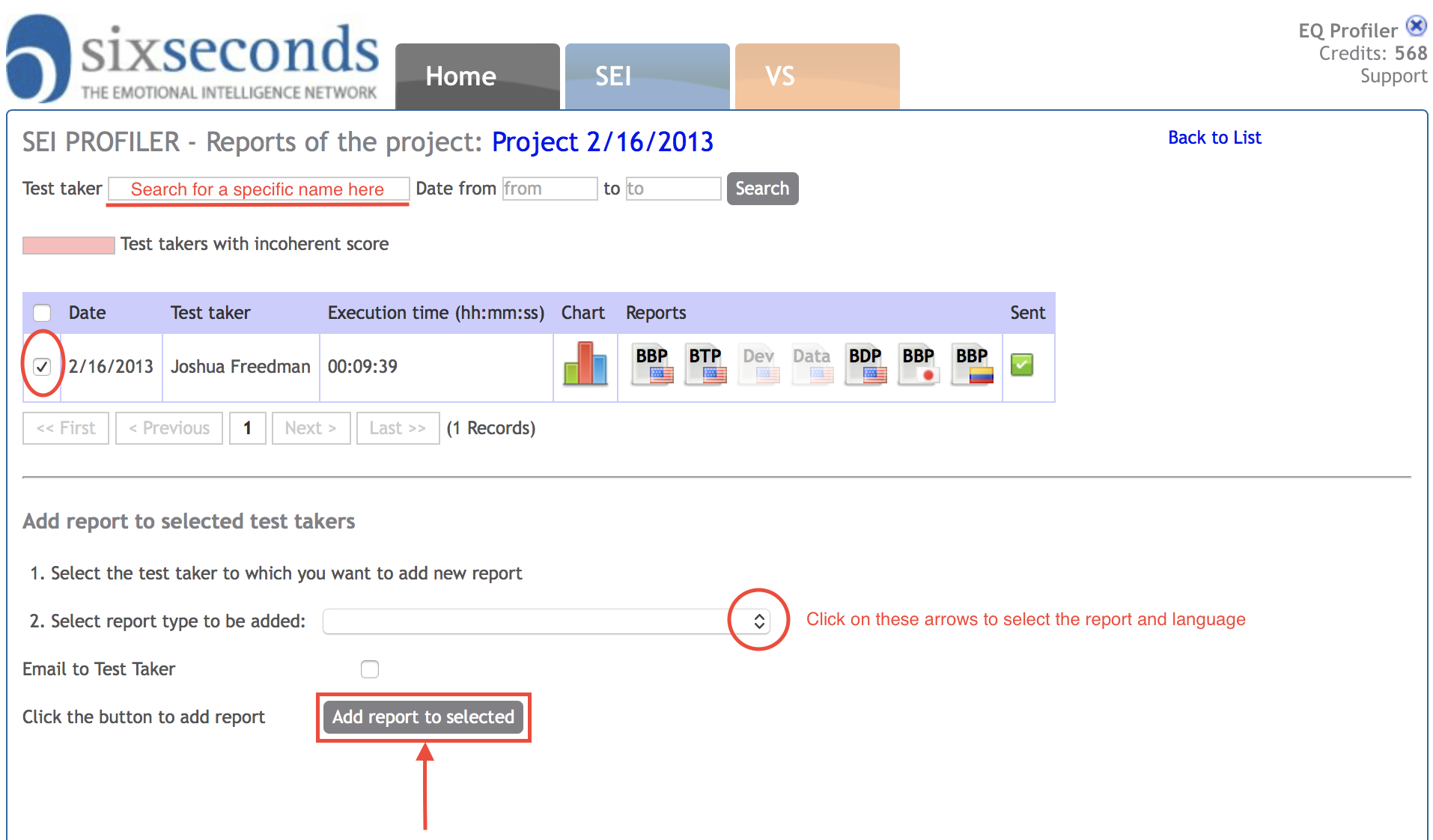| ui If you want to add an additional Profile for a particular client, or you want an existing Profile in an additional language, follow these steps: Step-by-step guide- Log in to Tools system: https://tools.6seconds.org
- If you have a Profiler account, it will look something like this after logging in ("Certified Assessor" accounts have more options) – click on the link: View your existing projects
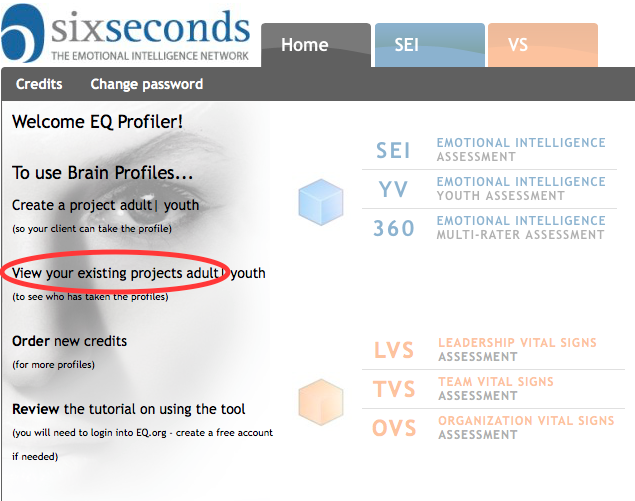 Image Added Image Added
Click on the blue number under Reports
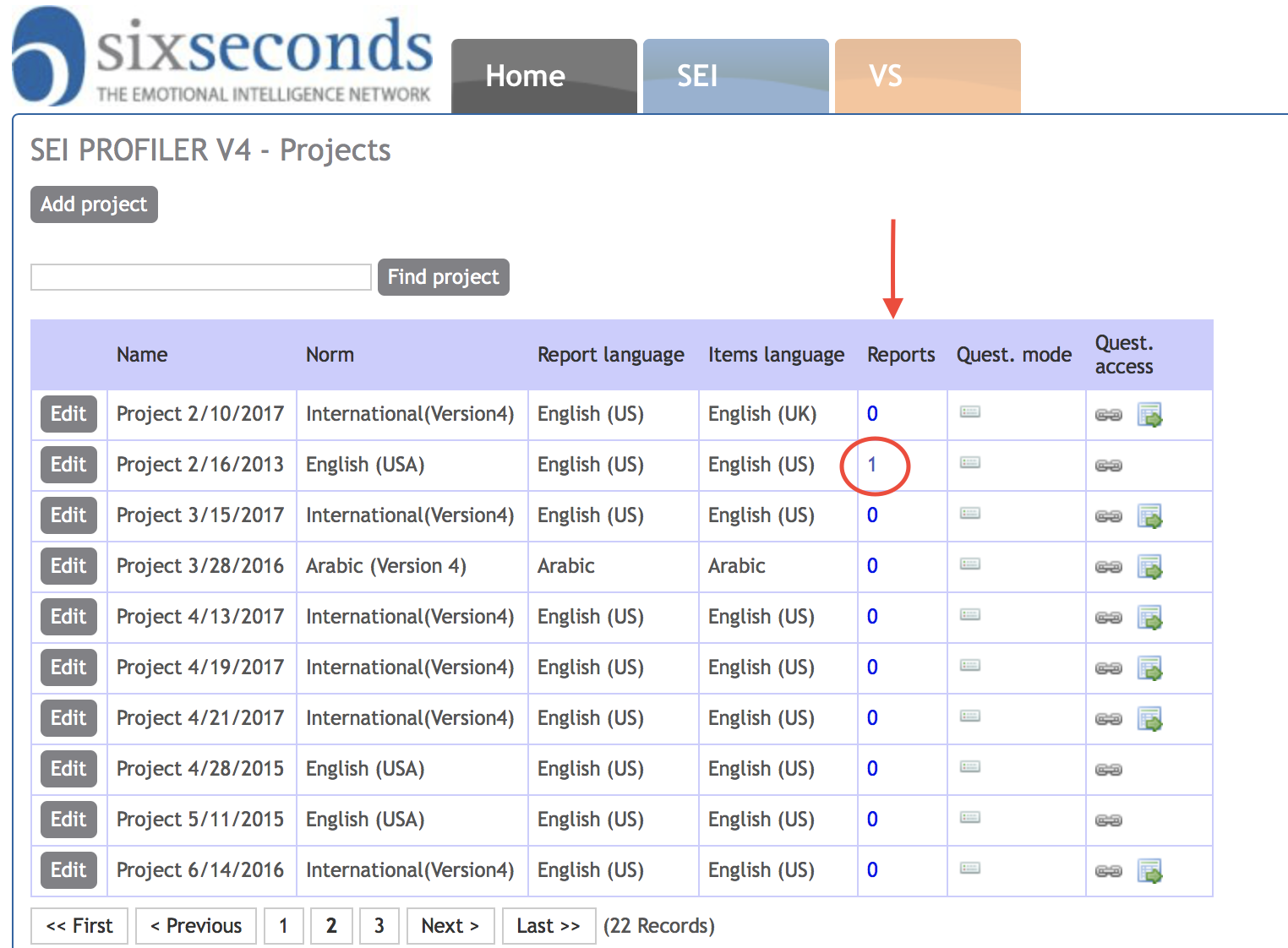 Image Added Image Added | Info |
|---|
If the number is a 0, it means no one has taken the assessment yet in this project. |
You will see a list of those who have taken the assessment, the date completed, and the duration time. You can search for a specific test taker at the top, and be sure to click the box next to their name when they come up.
Checkmark the person. Then scroll down, and select the report type to be added
Then click "Add report selected" at the bottom.
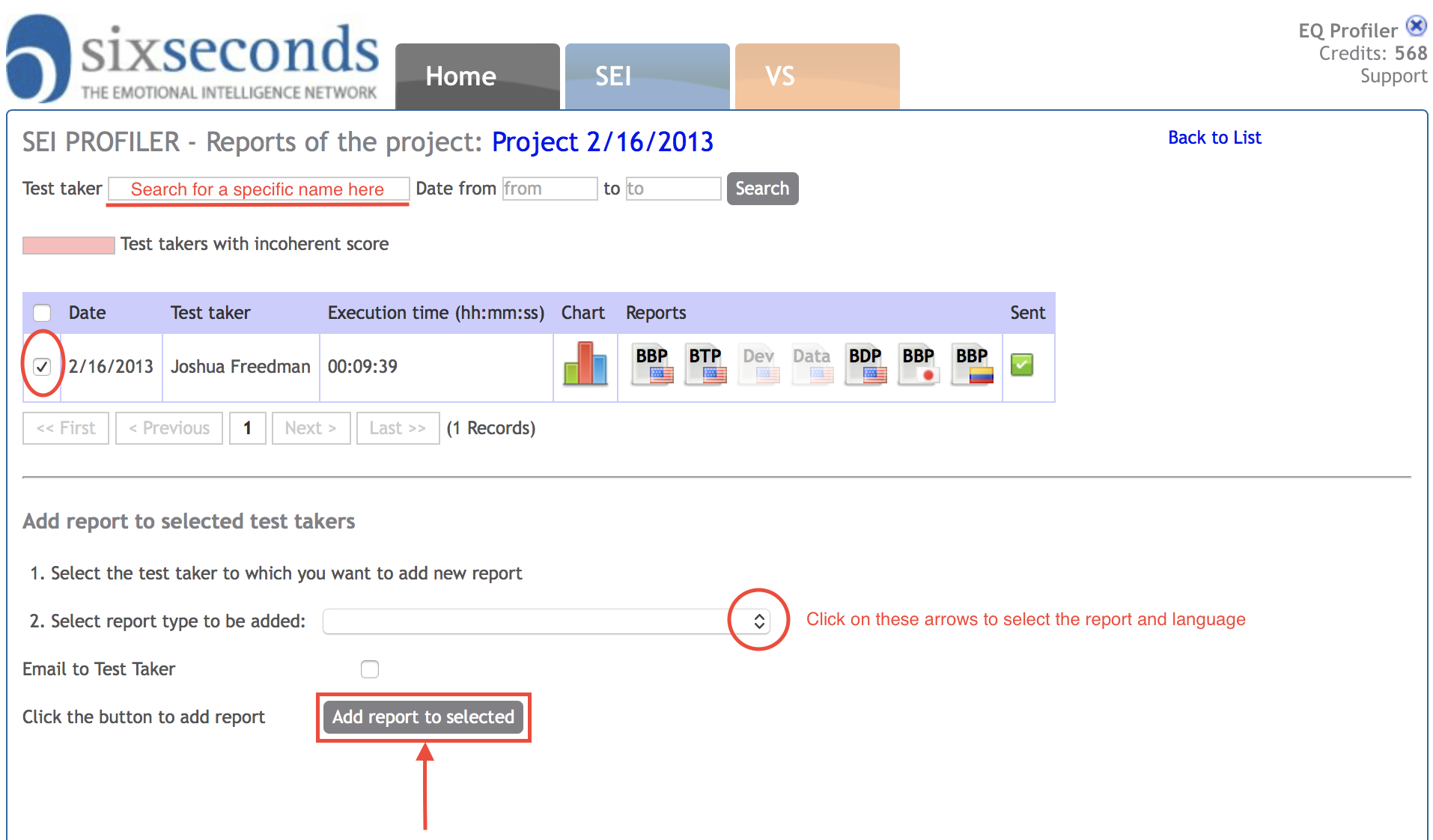 Image Added Image Added
On completion, a new icon will show next to the person's name. Click the icon to open the Profile.
Related articles| Filter by label (Content by label) |
|---|
| showLabels | false |
|---|
| max | 5 |
|---|
| spaces | TK2 |
|---|
| showSpace | false |
|---|
| sort | modified |
|---|
| reverse | true |
|---|
| type | page |
|---|
|
Related articles appear here based on the labels you select. Click to edit the macro and add or change labels. false5TK2falsemodifiedtruepage| cql | label in ( "profile" , "sei" ) and type = "page" and space = "TK2" |
|---|
| labels | sei profile |
|---|
|
Cómo Agregar un PerfilSi deseas agregar un perfil adicional para un cliente en particular o deseas un perfil existente en un idioma adicional, sigue estos pasos: Paso a Paso- Entrar en la Intranet: https://tools.6seconds.org
- Si tienes una cuenta de Profiler, verás esto después de iniciar sesión (las cuentas "Certified Assessor" tienen más opciones) - haz clic en el enlace: View your Existing projects
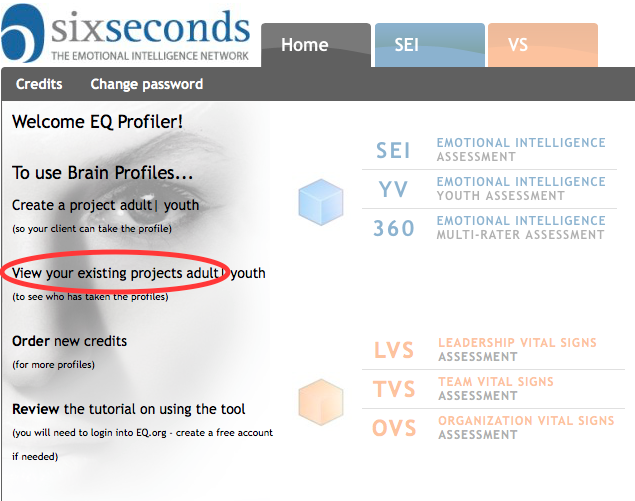 Image Added Image Added
Dale clic al número azul en la columna de Reports
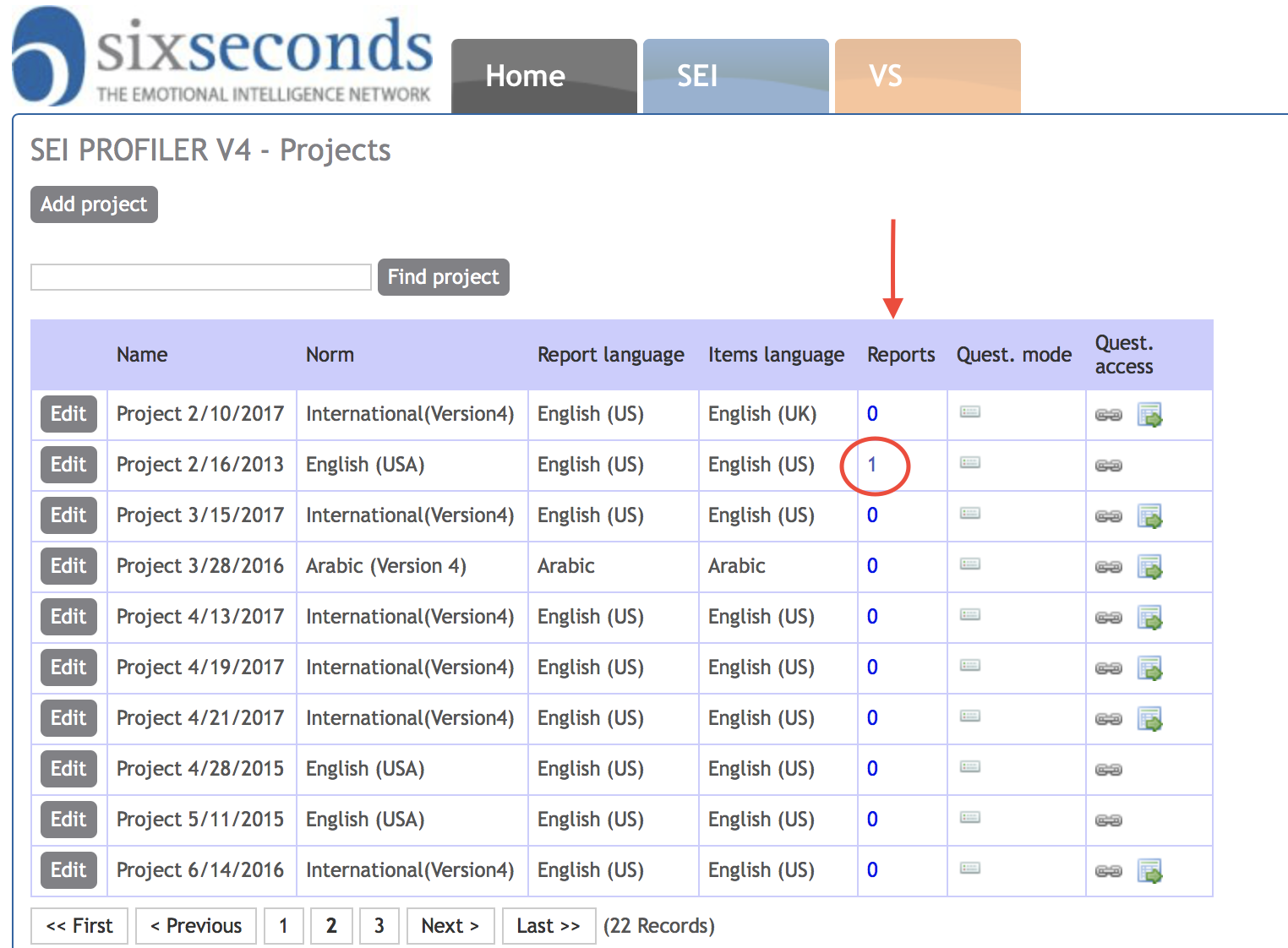 Image Added Image Added | Info |
|---|
Si este número es igual a 0, quiere decir que nadie ha tomado la evaluación aún |
Verás una lista de los que han tomado la evaluación, la fecha en que la completaron y el tiempo de duración. Puedes buscar un participante específico en la parte superior y no olvides hacer clic en la casilla junto a su nombre cuando aparezcan. Marca la persona. Luego, desplázate hacia abajo y selecciona el tipo de informe que se agregarás A continuación, haz clic en "Add report to selected" en la parte inferior.
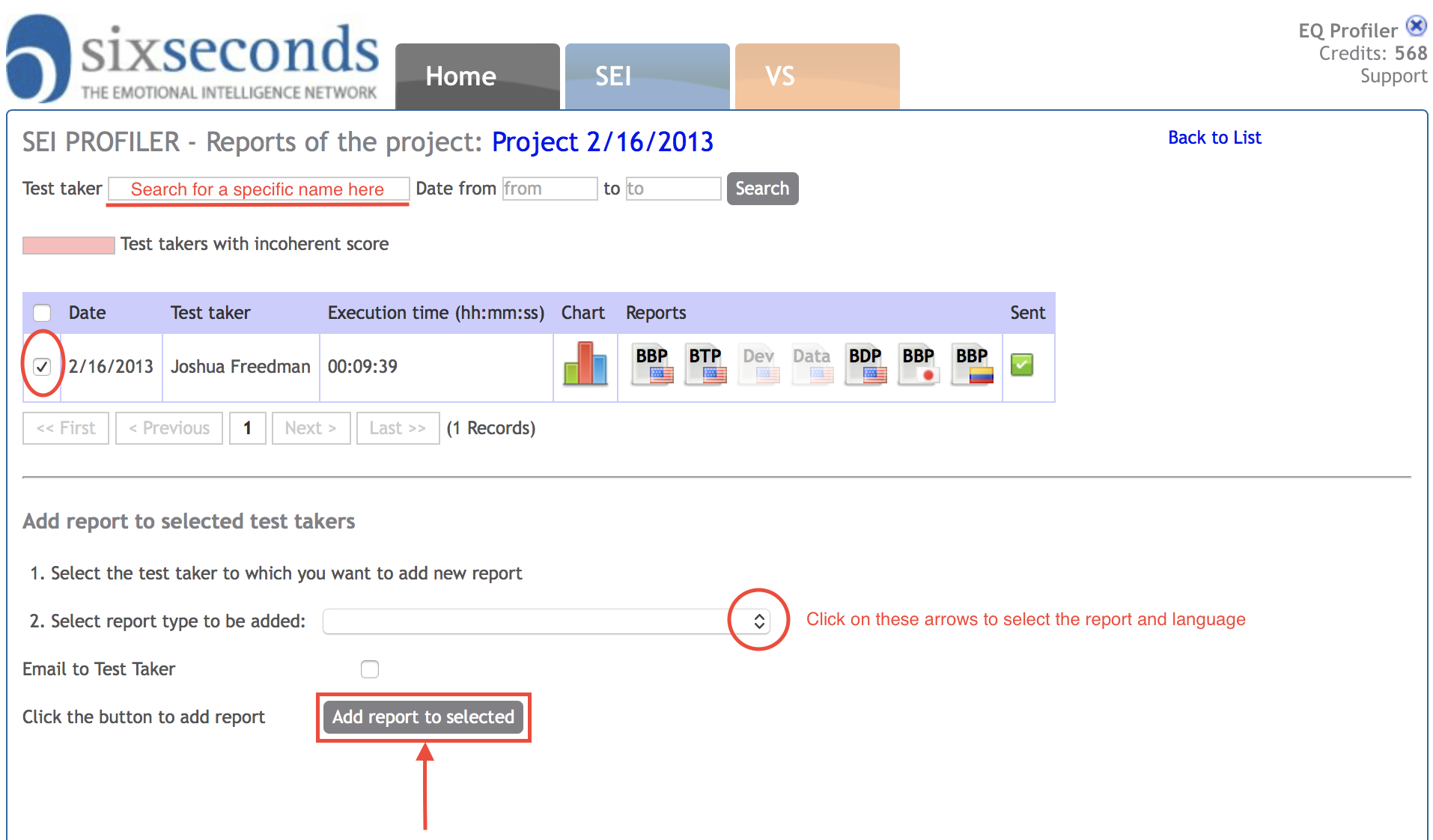 Image Added Image Added
Al finalizar, aparecerá un nuevo icono junto al nombre de la persona. Haz clic en el icono para abrir el perfil.
Related articles| Filter by label (Content by label) |
|---|
| showLabels | false |
|---|
| max | 5 |
|---|
| spaces | TK2 |
|---|
| showSpace | false |
|---|
| sort | modified |
|---|
| reverse | true |
|---|
| type | page |
|---|
| cql | label in ( "profile" , "sei" ) and type = "page" and space = "TK2" |
|---|
| labels | sei profile |
|---|
|
ItalianSe si vuole aggiungere un Profilo addizionale per un cliente particolare, oppure si vuole un Profilo esistente in un'altra lingua, basta seguire questi passaggi: Guida step-by-step- Accedere al sistema Tools: https://tools.6seconds.org
- Se si possiede un account Profiler, apparirà una cosa simile a questa dopo il log in (gli account "Assessor Certificati" hanno più opzioni) – fare click sul link: View your existing projects
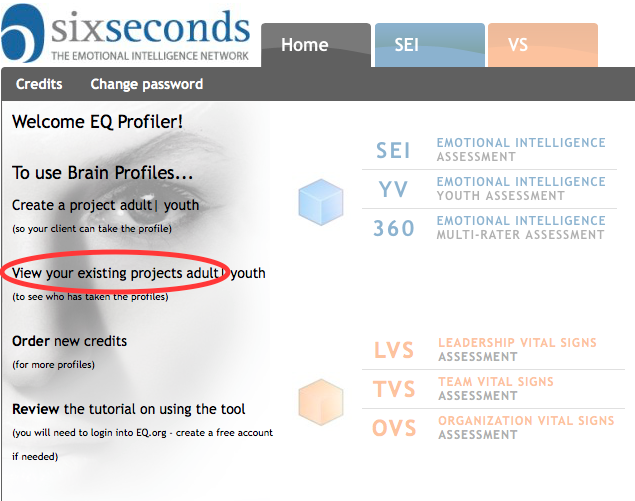 Image Added Image Added
Fare Click sul numero blu sotto Reports
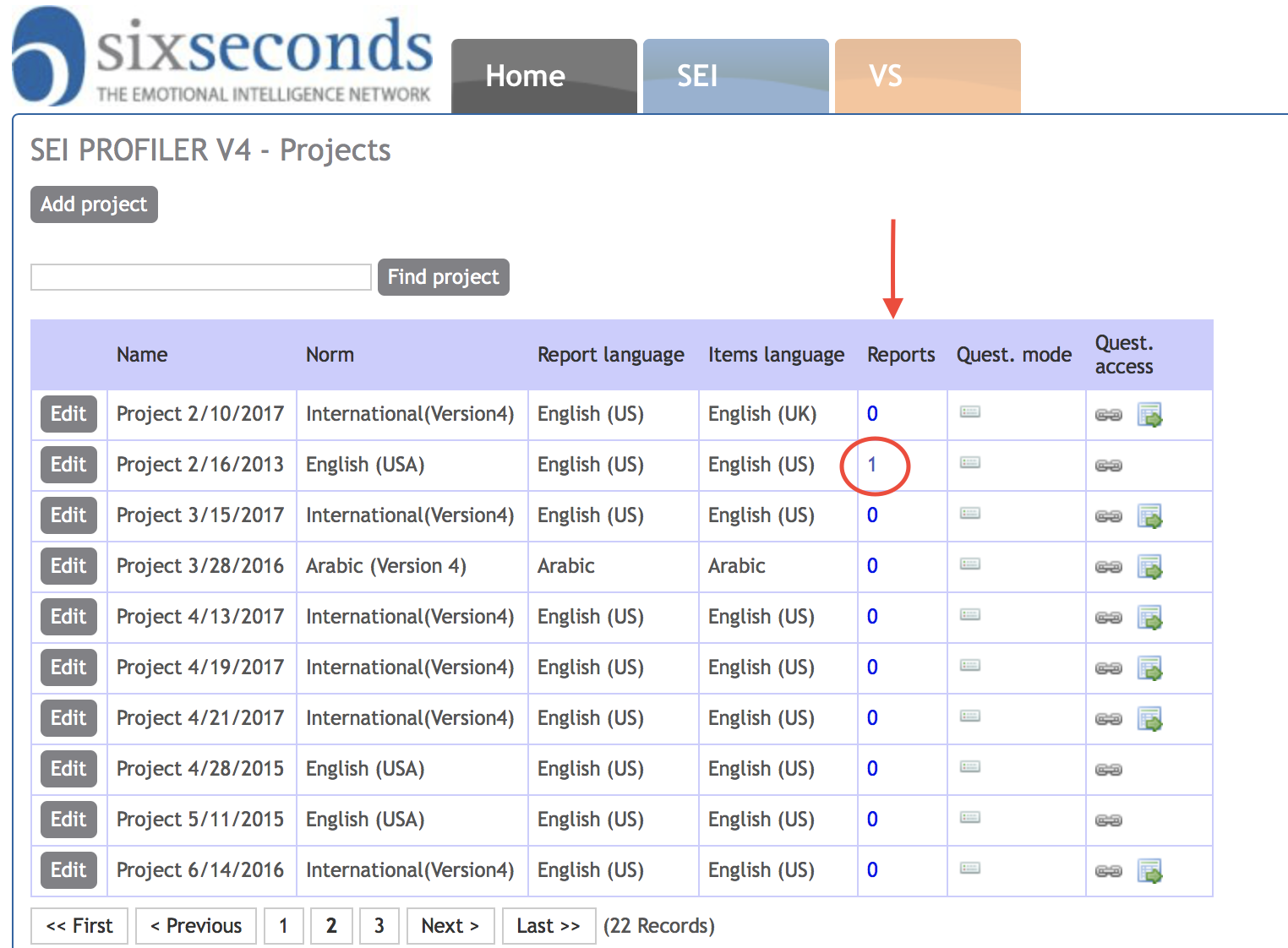 Image Added Image Added | Info |
|---|
Se il numero è 0, significa che nessuno ha ancora completato il test in questo progetto. |
Si vedrà una lista di coloro che hanno effettuato il test, la data di completamento, e il tempo impiegato. E' possibile cercare un test taker specifico in altro, ed assicuratevi di fare click sulla casella vicino al loro nome quando appaiono.
Selezionare la persona. Poi scorrere giù, e selezionare il tipo di report che si vuole aggiungere
Poi fare click su "Add report selected" alla fine.
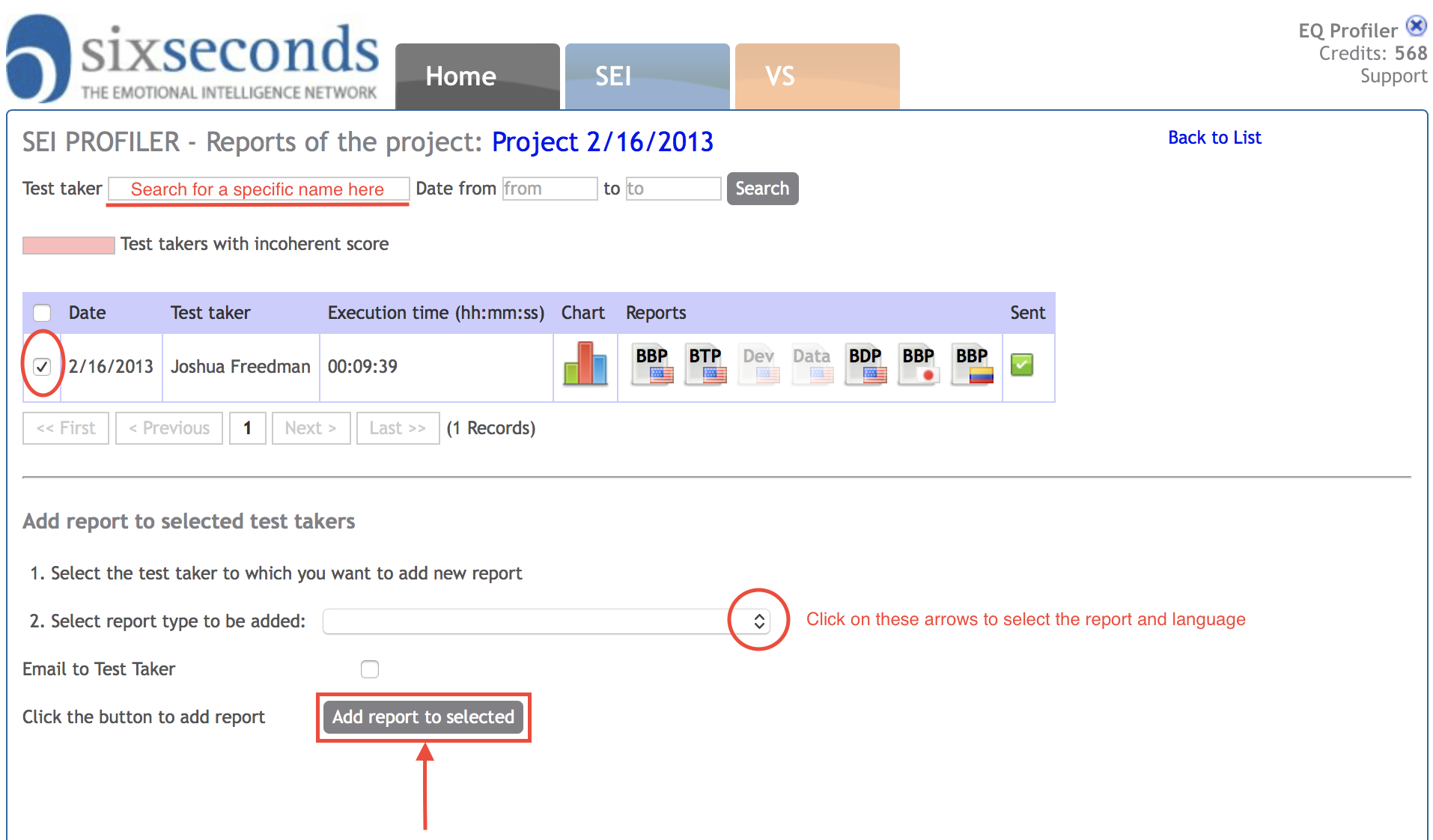 Image Added Image Added
Una volta completate queste operazioni, una nuova icona apparirà vicino al nome della persona. Fare click sull'icona per aprire il Profilo. Related articlesRelated articles appear here based on the labels you select. Click to edit the macro and add or change labels. false5TK2falsemodifiedtruepagelabel in ("profile","sei") and type = "page" and space = "TK2"sei profile true |