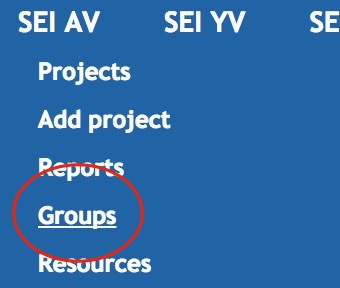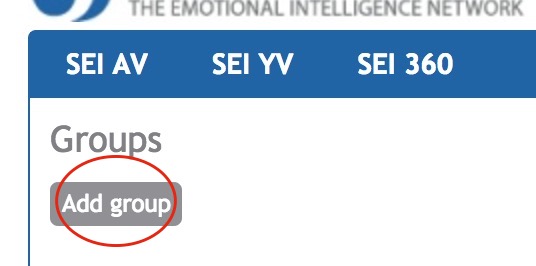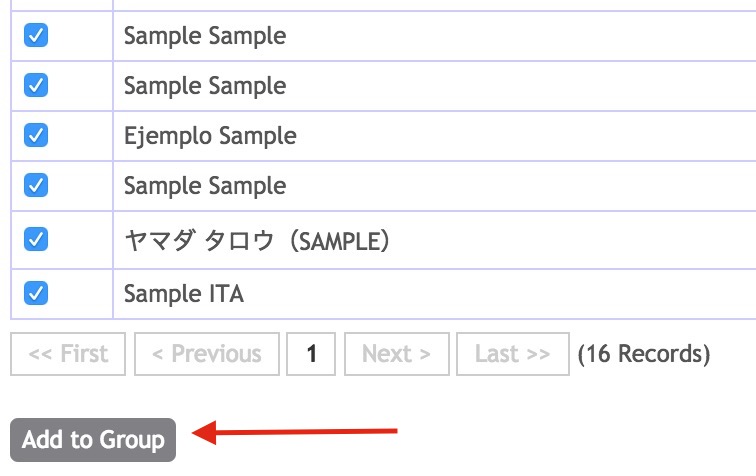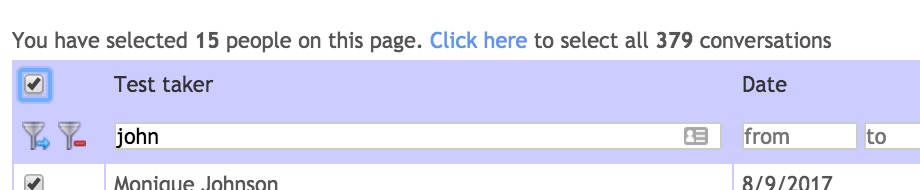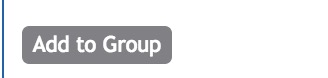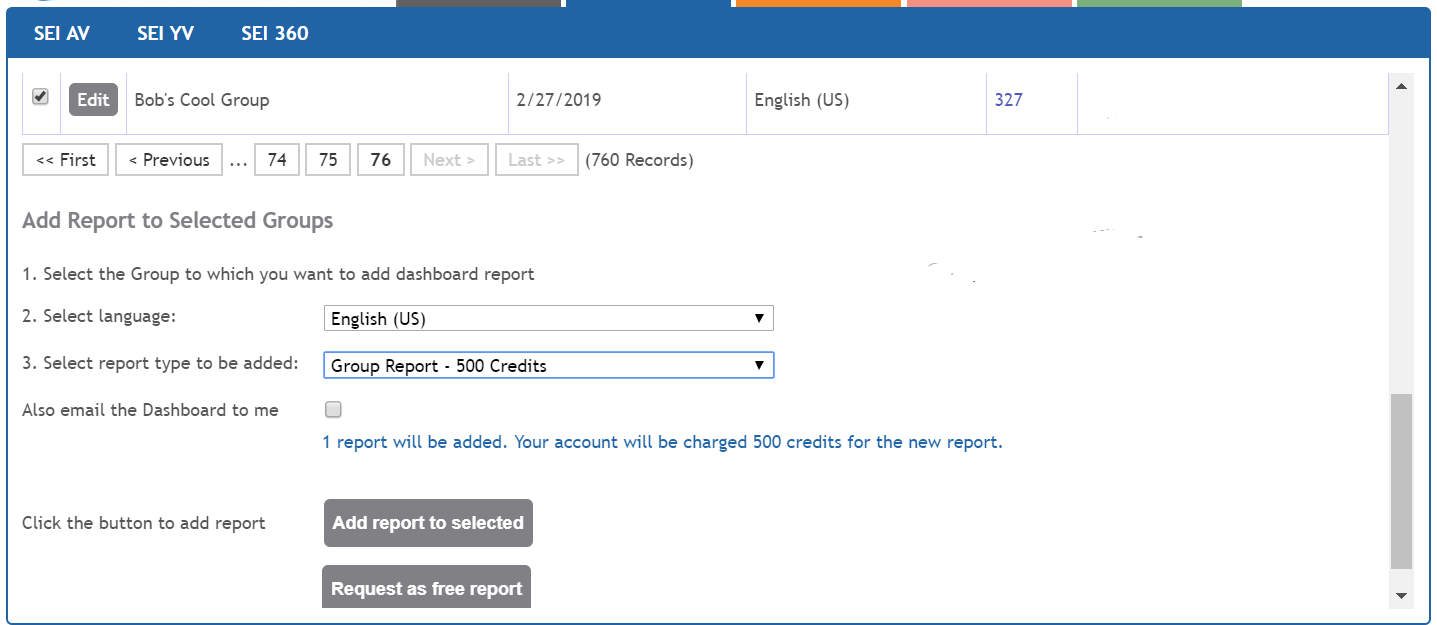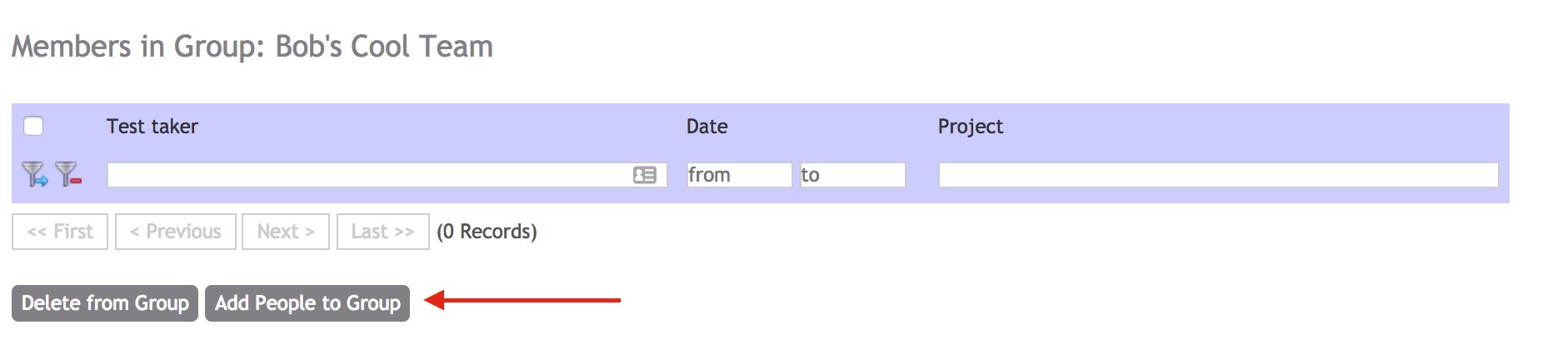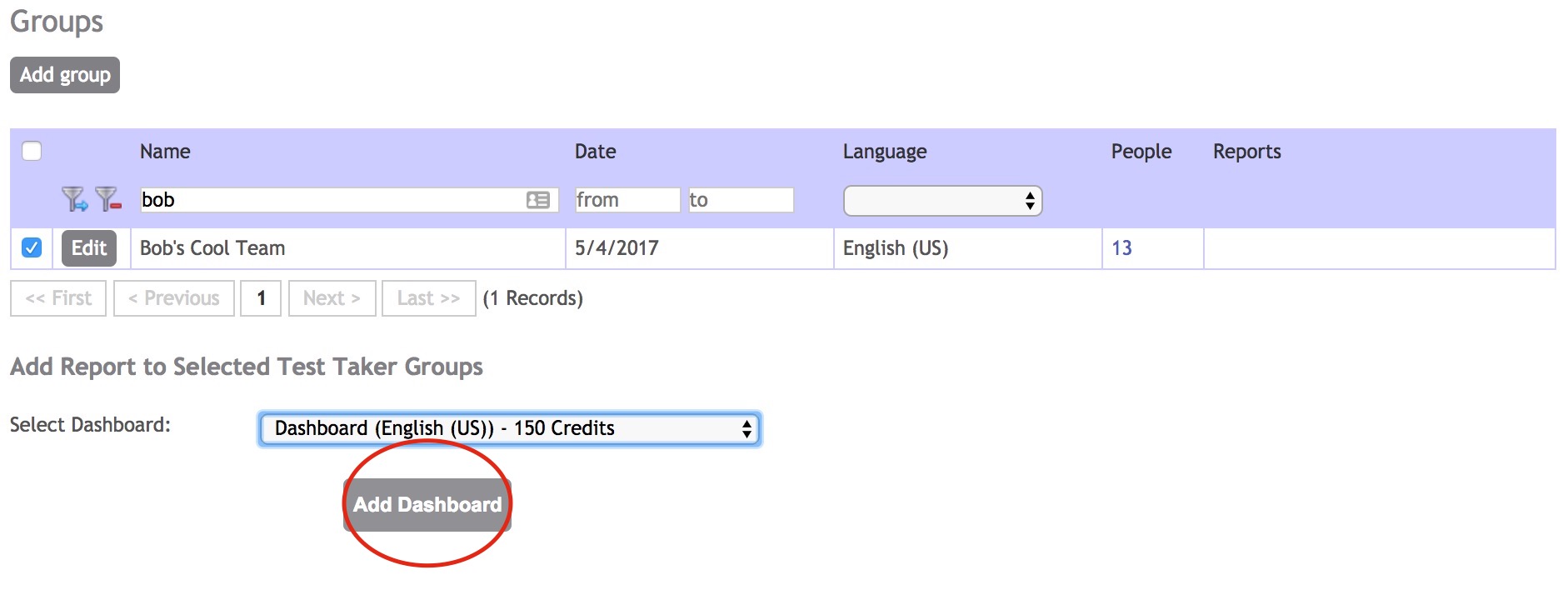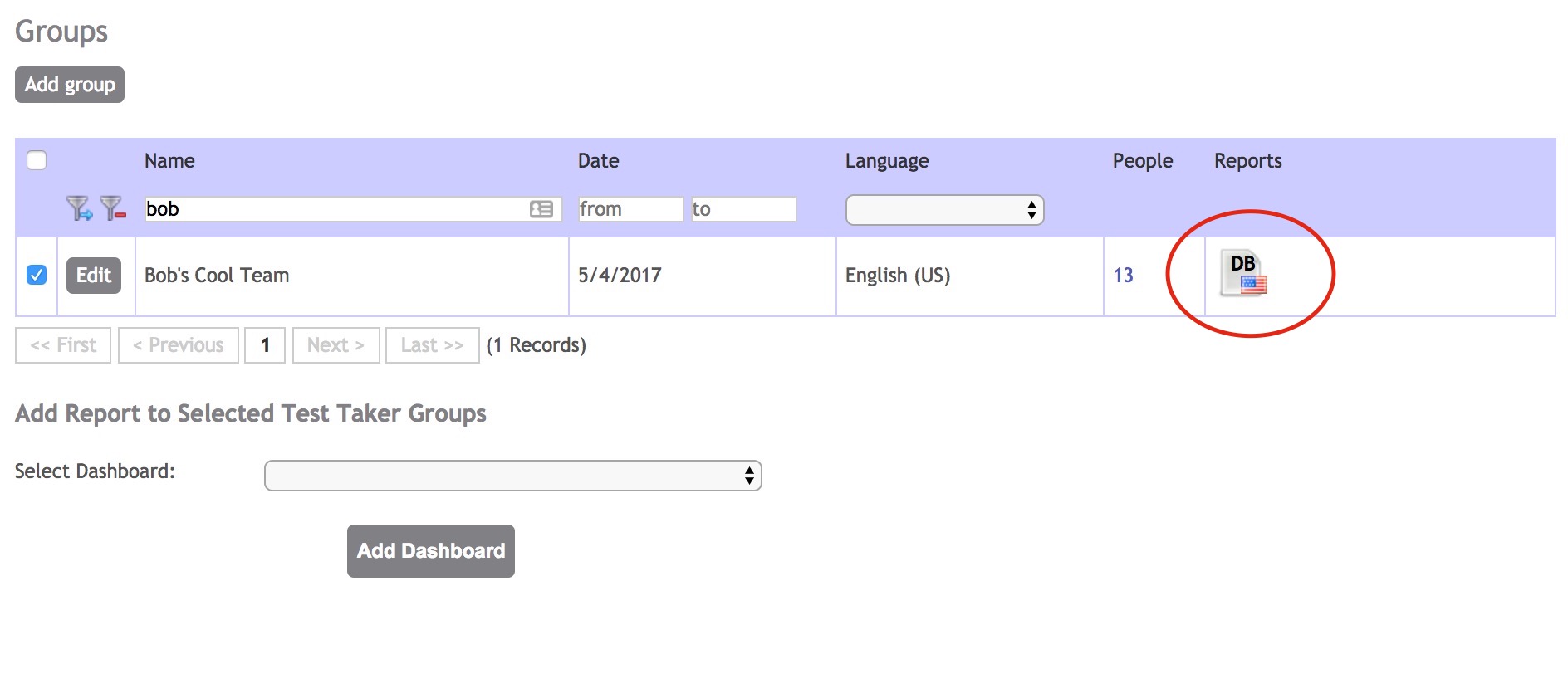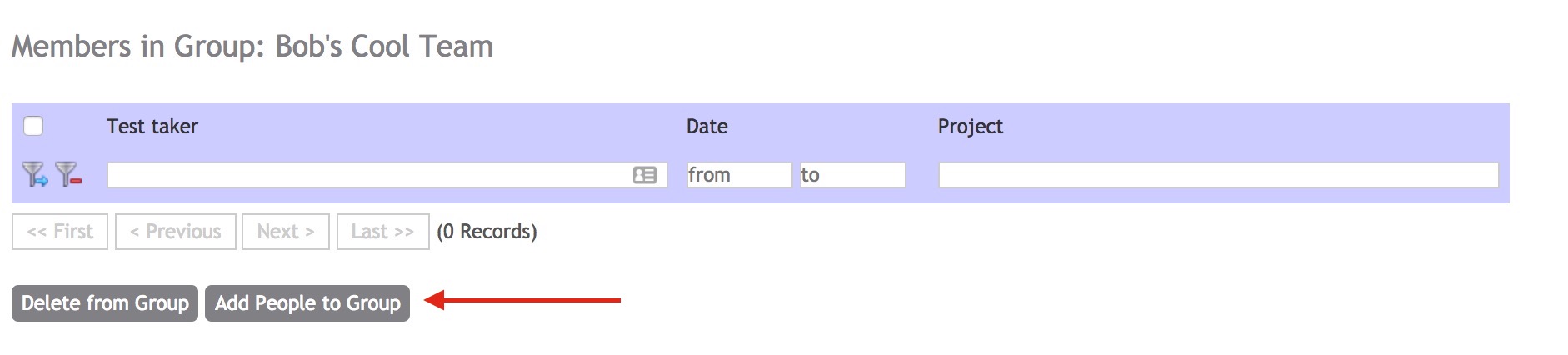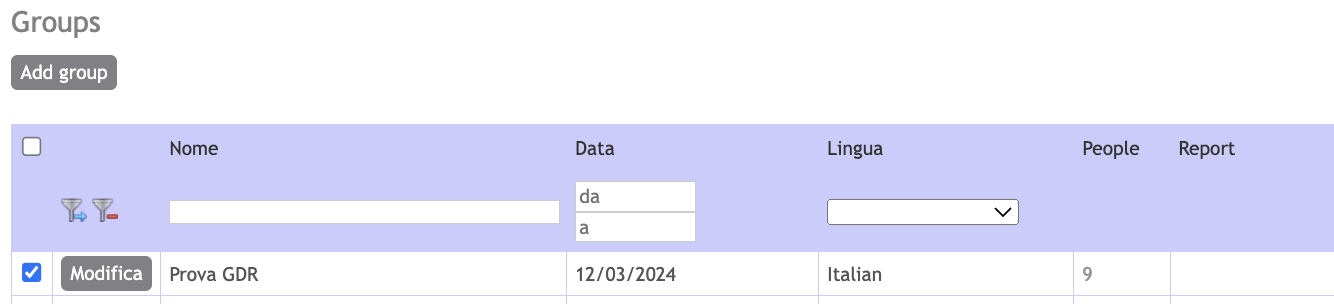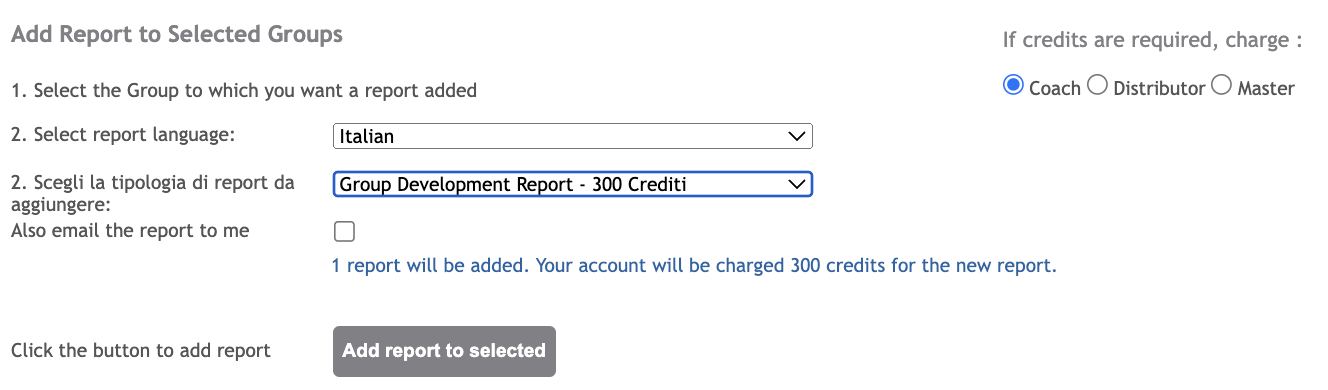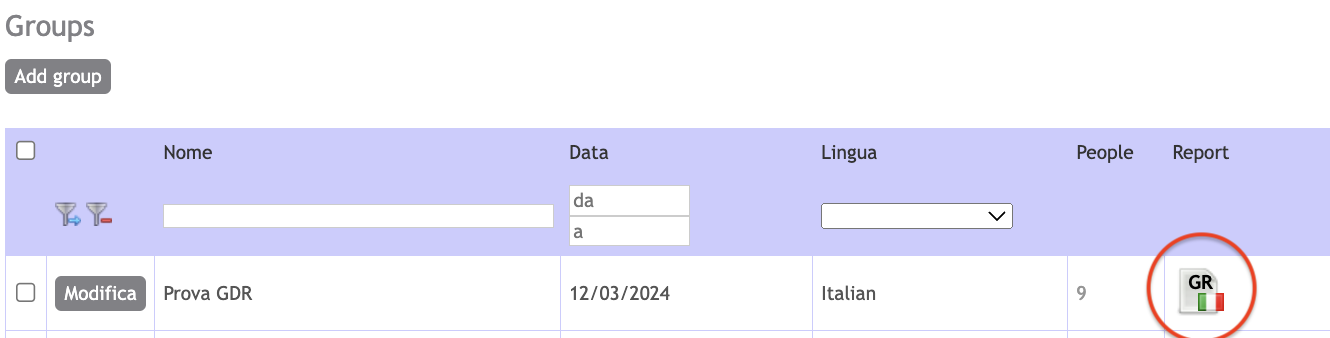...
| Rw ui tabs macro | |||||||||||||||||||||||||||||||||
|---|---|---|---|---|---|---|---|---|---|---|---|---|---|---|---|---|---|---|---|---|---|---|---|---|---|---|---|---|---|---|---|---|---|
To download a Group Development Report from the Tools Intranet Step-by-step guide
or, For example, if I search for "john" there are many pages of results. You can checkmark to add the first 15... then, the system asks if I want to add the rest: If I click where it says "Click here" to add all, it then says: Now, if I scroll down and click to add to group, all 379 are added. Once your group is compiled - Create the ReportAdding a report to your groupLooking at your list of groups, flag the groups you would like to add a report to. Select a language and the Report from the drop-down lists and click Add report to selected.
Adding People LaterIf you have a group with no people, click the 0 to see the member list: There will be no members, so click Add People to Group Then continue from step 5, above Adding to or editing a groupBefore you've generated a Report from your group, you can add people to or remove people from it. (Once you generate a report, the group can not be changed; make a new group instead). In this sample, you can see there are no icons in the Reports section, so you can click the number 3 to view the members. Then you can proceed as above.
Cómo Obtener un DashboardPara descargar un Reporte del panel grupal o Dashboard del Intranet Paso a Paso
o, Por ejemplo, si buscaste a "john" y hay muchas páginas de resultados. Puedes marcar todos el casillero y agregar a los primeros 15 ... entonces, el sistema preguntará si deseas agregar el resto: Si haces clic en donde dice: Click here los agregarás a todos. Ahora si desciendo al final de la pantalla y hago clic en Add to Group, los 379 serán agregados. Una vez que armaste el grupo - A crear tu Dashboard!Agregando un Panel Dashboard de la lista de gruposCuando veas tu lista de grupos, si es que tu grupo tiene personas incluidas ... tienes la opción de seleccionar el cuadrado y marcar su grupo para agregar al Panel Dashboard: Dar click en Add Dashboard
Si después deseas agregar más personas...Cuando tienes un grupo sin personas, haz clic en el 0 para ver la lista de miembros: Como el grupo esta vacío, puedes hacer clic en Add People to Group para agregar personas al grupo. Luego continua desde el Paso 5 Agregar a... o Editar un GrupoEs muy importante tener en cuenta que antes de generar un panel Dashboard, puedes agregar personas o quitar personas de un grupo. (Pero una vez que generes un Dashboard, el grupo no se puede cambiar, sino que debes crear un nuevo grupo). En este ejemplo, puedes ver que no hay iconos para seleccionar en la sección Reports, pero puedes hacer clic en el número 3 para ver los miembros del grupo. A continuación, puedes proceder como se indica arriba.
Per scaricare un report di riepilogo della Dashboard dagli Strumenti Intranet Guida step-by-step
Opzioni AggiuntiveAggiungereuna Dashboardun GDR dalla lista dei gruppiQuando si consulta la propria lista dei gruppi, se il proprio gruppo ha persone incluse... è possibile contrassegnare selezionare il proprio gruppo , e selezionare per aggiungere alla Dashboardil GDR:
Aggiungere Persone DopoSe si possiede un gruppo senza persone, fare click sullo 0 per vedere la lista dei memebrimembri: Non ci saranno membri, quindi fare click su Add People to Group Quindi continuare dallo step 5, sopra Aggiungere o modificare un gruppoPrima di generare una Dashboardun Group Development Report, puoi aggiungere persone o rimuoverle da un gruppo. (Una volta che la Dashboard è stata generatail GDR è stato generato, il gruppo non può essere cambiato; invece è possibile creare un nuovo gruppo). In questo esempio, si può vedere che non ci sono icone nella sezione Report, quindi è possibile fare click sul numero 3 per vedere i membri. Dunque si prosegua come sopra. |
Related articles
...